PowerPoint 2007
Inserting Sound
Sounds on File
Watch the video! (Part 1) (6:02min) (Part 2) (5:15min)
Download the example to work along with the video.
To insert a sound file from your computer:
- Select the slide where you want to add sound.
- Select the Insert tab.
- Click the drop-down arrow on the Sound command in the Media Clips group.

- Select Sound from File from the menu. The Insert Sound dialog box will appear.
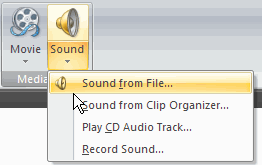
- Locate the sound file on your computer.
- Select the file.
- Click OK. A sound icon and a dialog box will appear.
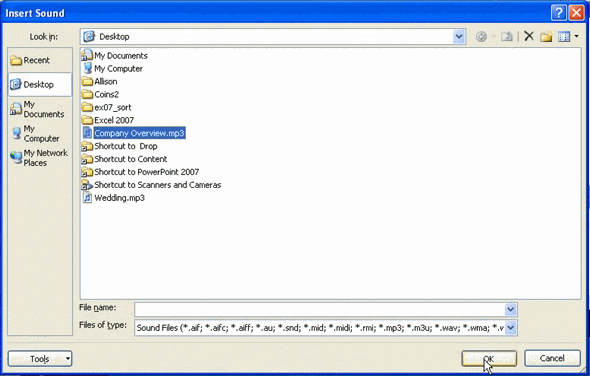
- Select Automatically or When Clicked. Automatically will start the sound automatically as soon as the slide appears in slide show view, while When Clicked will start the sound when you click.
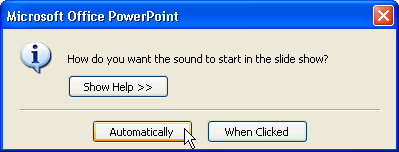
Click, drag, and release the button to move the sound icon to a different location on the slide.
Sound options
On the Sound Tools Options tab, there are several options you can control that determine how the sound is used in the presentation. These include:
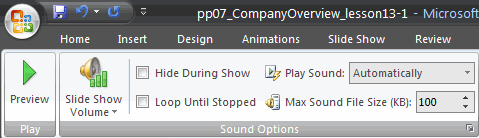
- Preview: Listen to the sound that will play.
- Slide Show Volume: Change the volume to low, medium, high, or mute.
- Hide During Show: Hide or display the sound icon during the slide show.
- Loop Until Stopped: Sound will play until you stop it by clicking or advancing to the next slide.
The Picture Tools Format tab appears when a sound is inserted because the sound icon is a picture. You can format the sound icon just like any picture.
To delete the sound:
- Select the sound icon.
- Press the Delete key on your keyboard.






