PowerPoint 2007
Text Basics
Moving text
To copy and paste text:
- Select the text you wish to copy.
- Click the Copy command on the Home tab.
- Place your insertion point where you wish the text to appear.
- Click the Paste command on the Home tab. The text will appear.
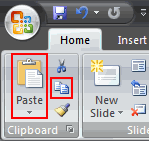
To cut and paste text:
- Select the text you wish to cut.
- Click the Cut command on the Home tab.
- Place your insertion point where you wish the text to appear.
- Click the Paste command on the Home tab. The text will appear.
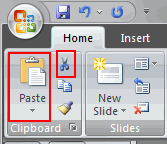
To drag and drop text:
- Select the text you wish to copy.
- Click your mouse and drag the text to the location you wish it to appear. The cursor will have a text box beneath it to indicate that you are moving text.
- Release the mouse button, and the text will appear.