PowerPoint 2003
Formatting Text
Formatting text
The Formatting toolbar allows you to make many changes to your text to give it the look you want for your presentation.
To format text
- In the Formatting toolbar, click the down-pointing arrow OR the button for the item you want to format.
- For example, to set the font size for text you haven't typed yet, click the down-pointing arrow next to the number and choose the font size. To change the font color, click the down-pointing arrow next to the underlined A.

- To make formatting changes to existing text, highlight the text and click the down-pointing arrow OR the button for the formatting change.
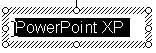
Take some time to experiment with the different formatting options to decide what's best for your presentation.