Office XP Basics
Inserting Media Objects
Inserting images from a scanner or camera
You may have a scanner or digital camera at your home or office. You can use either to insert images into your files.
To insert a scanned image:
- Place the insertion point where you want the picture to be located.
- Choose Insert
 Picture
Picture From Scanner or Camera.
From Scanner or Camera. - Under Device, select the device you want to use.
- If the device is a scanner, choose Web Quality or Print Quality.
- Click Insert to scan your picture.
- If the device is a camera or you want to customize settings before you scan the picture, click Custom Insert.
- Follow the directions included with your scanner or camera.