Office 2003 Basics
Save and Save As
How to save a file (step three)
After you name your file, choose a file location. This will keep your files orderly and easy to find. My Documents is the default file location in Office 2003.
To save a file in My Documents:
- Make sure My Documents is the current file location by making sure the left column and Save in drop-down box state My Documents.
- Click the Save button.
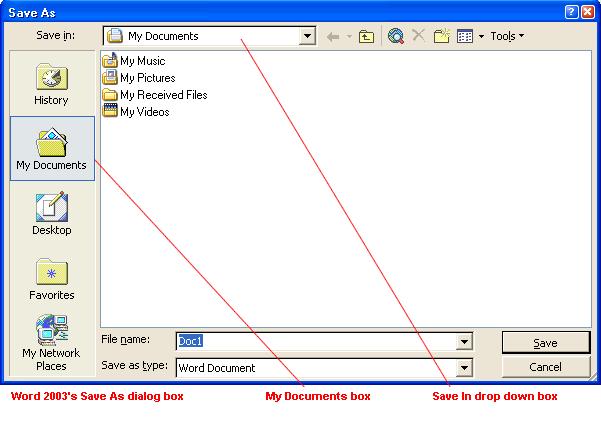
To save a file to an alternative location:
- To save the file on your desktop, click the Desktop button on the left side of the Save As dialog box.
OR
- Click the down arrow to open the Save in drop-down list box.
- Double-click to choose another location from the list.
- Click the Save button.
If you want to save a file in a folder within a folder:
- Remember, folders can exist within folders. For example, the My Documents folder contains several default folders.
- Once you've chosen an initial file location such as My Documents, you can double-click a folder icon such as My Music to save the file in that folder.
- Click the Save button.