Office 2000 Basics
Inserting Media Objects
Changing the appearance of your pictures
We already noted that using the sizing handle can distort the appearance of your clip. You can try to adjust to picture using the Picture toolbar.
To use the Picture toolbar:
- Right-click the picture.
- Choose Show Picture Toolbar from the shortcut menu.
| Name of Button: | Use it to: |
| Insert Picture from File | Insert another picture |
| Image Control | Automatic, Grayscale, Black & White, or Watermark |
| More Contrast | Increase color intensity |
| Less Contrast | Decrease color intensity |
| More Brightness | Add white to lighten all colors |
| Less Brightness | Add black to darken the color |
| Crop | Cut the sides of an image |
| Line Style | Customize the border of an image |
| Recolor Object | Available in PowerPoint |
| Format Picture | Picture properities |
| Set Transparant Color | Use eyedropper to make areas of the picture transparent (mainly for Web graphics) |
| Reset Picture | Return picture to original format |