Office 2000 Basics
Selecting Text
Fourth method: Use the keyboard
Many people use the keyboard to select text.
| Shift+right arrow | Character to the right of the insertion point |
| Shift+left arrow | Character to the left of the insertion point |
| Shift+Home | All current line to the left of insertion point |
| Shift+End | All current line to the right of insertion point |
| Shift+PgUp | A screenful of text from insertion point up |
| Shift+PgDn | A screenful of text from insertion point down |
| Ctrl+Shift+ Right Arrow | One word to the right of insertion point |
| Ctrl+Shift+ Left Arrow | One word to the left of insertion point |
| Crtl+Shift+Home | All text from insertion point to the beginning of document |
| Crtl+Shift+End | All text from insertion point to the end of document |
| Alt+Ctrl+Shift+PgDn | All text from insertion point to end of the displayed window |
| F8 and arrow key | From insertion point in the direction of whichever arrow is chosen; F8 turns on selection mode; press Esc to leave selection mode. |
| Crtl +A | Selects entire document |