Office 2000 Basics
Selecting Text
Selecting text
When creating a document, you might want to change the way text appears.
Before you can change the font style, size, or color, or replace or delete text, you must first select it.
Here's a quick rule of thumb:
- First select what you want to change.
- Then make your changes.
![]() There are many different selection techniques. Soon you'll be selecting and manipulating text like an old pro!
There are many different selection techniques. Soon you'll be selecting and manipulating text like an old pro!
First method: Click and drag to select text
- Move your pointer until the I-beam is next to the text you want to edit.
- Click the left mouse button.
- Without releasing the mouse button, drag the insertion point to select text.
- Release the left mouse button when you have selected the text you want to change.
Pros:
- Highlights letters, words, and even entire documents
- Offers a lot of control with individual letters, words, and phrases
Cons:
![]() Lack of control may cause:
Lack of control may cause:
- Speedy selecting, which selects an entire document when you don't want it to
- Backward selecting, which ends up selecting text to the right when you want to select to the left and vice versa if the pointer moves slightly when you click