Office 2000 Basics
Defining your pages
Before printing your files, you may want to define your page margins and paper size.
 To define margins:
To define margins:
- Choose File
 Page Setup from the menu bar.
Page Setup from the menu bar. - The Page Setup dialog box appears. It is slightly different in each of the Microsoft Office applications. For now, we will use the Page Setup dialog box in Word.
- Click the Margins tab and click the top, bottom, left, or right boxes to define the margins.
- Click the Paper Size tab, and click inside the Paper Size list box to define the paper size.
 To define paper orientation:
To define paper orientation:
- Portrait orientation prints text so the page is taller than it is wide.
- Landscape orientation prints text so the page is wider than it is tall.
- In Word, this option is available on the Paper Size tab. In Excel, it is on the Page tab. Page Setup is handled a bit differently in PowerPoint and Access.