Office 2000 Basics
The Print Preview toolbar
Let's zoom in and take a look at the Print Preview toolbar:
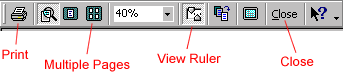
- The Print button prints a file.
- The View Ruler button displays the vertical or horizontal rulers. Rulers help edit margin settings.
- If your file consists of multiple pages, the Multiple Pages button allows you to either view one page or several pages at a time.
- Use Zoom, then use the scroll bars to view your file.
- Use the Shrink to Fit button to "squish" your information.
- If you want to exit Print Preview, click Close on the Print Preview toolbar.