OS X Mavericks
Changing Your Computer's Settings
Changing your Notifications settings
The Notification Center is a great feature for keeping you up-to-date. However, when you first begin working with OS X Mavericks you might receive alerts and banners you may not be interested in. You can modify the Notifications settings to select the apps you wish to receive alerts for, as well as how you wish to be alerted.
To change Notifications settings:
- Open the System Preferences window, then click Notifications.
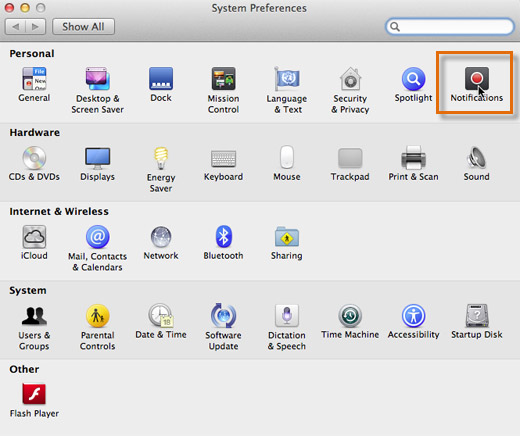 Opening Notifications settings
Opening Notifications settings - The Notifications window will appear. In the In Notification Center pane, select the app you wish to modify.
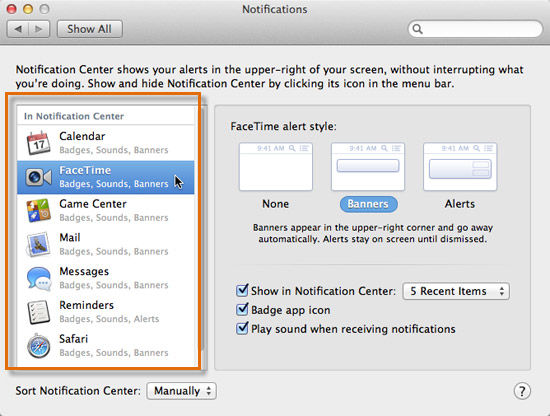 Selecting an app to modify
Selecting an app to modify - Select the alert style option you wish to apply to the app:
- None: No alert will be displayed for the selected app.
- Banner: When an alert is received for the selected app, a small banner will appear in the upper-right corner of the screen and will disappear automatically.
- Alerts: When an alert is received for the selected app, a small window will appear on your screen and will remain on the screen until you close it.
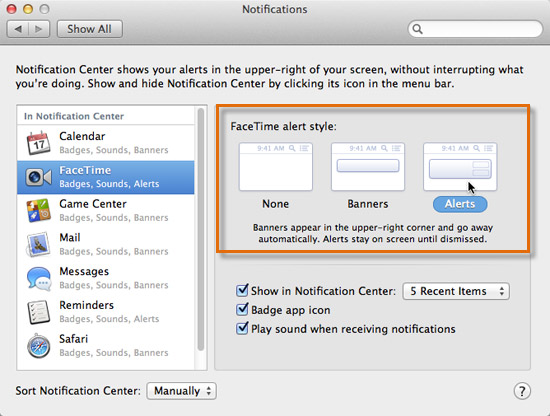 Alert style
Alert style - Select the alert settings options you wish to apply to the app:
- Show in Notification Center: This setting will adjust how many alerts display in the Notification Center for the selected app. If you deselect the box, the Notification Center will not display alerts for that app.
- Badge app icon: This setting displays a badge (a small number) on the selected app's Dock icon each time it has an alert. The badge indicates how many alerts have been received.
- Play sound when receiving notifications: This option will play a sound when you've received an alert for the selected app. Deselect the box if you wish to turn off alert sounds.
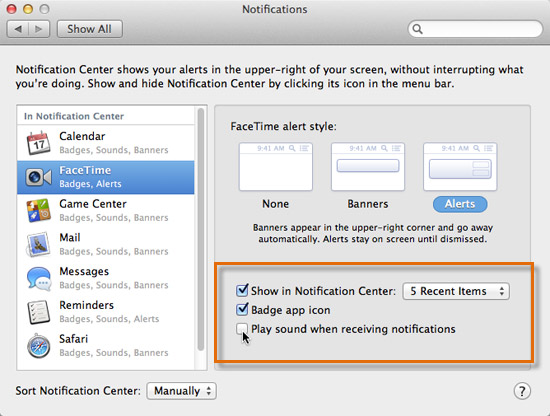 Deselecting sound alerts
Deselecting sound alerts