OS X Mavericks
Getting Started with OS X Mavericks
Natural scrolling
By default, Mavericks uses natural scrolling, which means things move in the opposite direction from "traditional" scrolling. To understand this, let's compare traditional and natural scrolling:
- Traditional scrolling: When you're viewing a webpage, you can scroll down by using a downward swipe on your trackpad (using two fingers), Magic Mouse, or the scroll wheel on a more traditional mouse. Your web browser's scroll bar moves down, but the content on the page moves up. This is the way most computers handle scrolling.
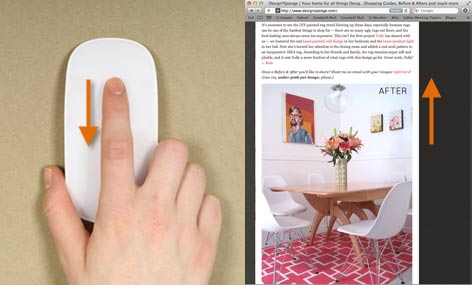 Traditional scrolling
Traditional scrolling - Natural scrolling: With natural scrolling, you will use an upward swipe, and the content on the page moves up, almost like you are pushing the content up. This is the way scrolling usually works on touchscreen devices like the iPad and iPhone, and it's the default option in Mavericks.
 Natural scrolling
Natural scrolling
To change scrolling type:
If you've never used natural scrolling before, it may seem awkward at first. However, since it mimics the way mobile devices work it may not take very long to get used to it. You can switch between natural and traditional scrolling in your mouse or trackpad settings to see which one you prefer.
- Click the Apple icon, then select System Preferences.
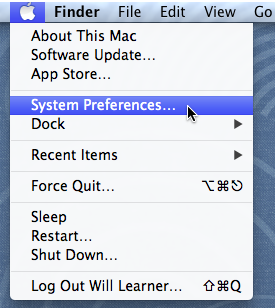 Opening System Preferences
Opening System Preferences - Select the Mouse icon to go to your mouse settings, or select Trackpad to go to your trackpad settings.
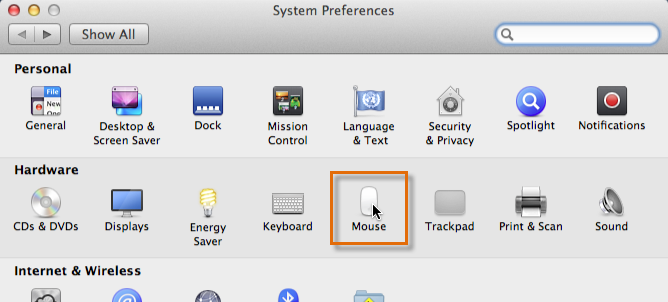 Going to Mouse settings
Going to Mouse settings - Next to Scroll direction, uncheck the check box to use traditional scrolling, or check it to use natural scrolling.
 Changing the scroll direction
Changing the scroll direction