OS X Mavericks
Getting Started with OS X Mavericks
The menu bar
The menu bar is located at the top of the screen. It is always visible except for when you're running a full-screen app. The options on the menu bar will vary depending on which app you're currently using. The name of the app will appear in bold near the left side of the menu bar, and the options to the right of the name allow you to perform various tasks within the app.
 The menu bar, while using FaceTime
The menu bar, while using FaceTimeThe Apple icon
On the left side of the menu bar is the Apple icon, which you can use to access your System Preferences, recent documents, and more. You'll also use the Apple icon to shut down or restart your computer.
Spotlight
On the right side of the menu bar is a magnifying glass icon. When you click it, it will open Spotlight, which is a tool you can use to search your computer. If you're having trouble finding a file, app, or folder, you can just type the name in Spotlight, and it will show you a list of results. You can also press Command+Spacebar on your keyboard to open Spotlight.
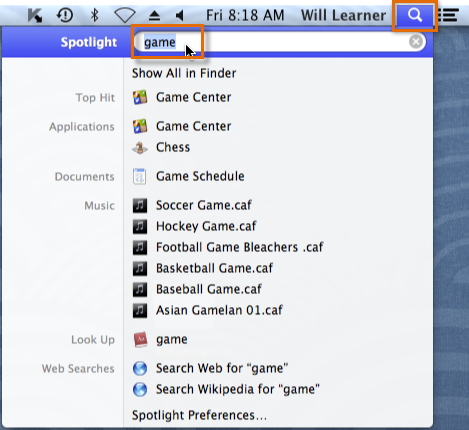 Using Spotlight to search for an app
Using Spotlight to search for an appNotification Center
The Notification Center icon is located on the far right of the menu bar. When you click it, the Notification Center will appear on your desktop. It keeps track of all of the alerts you receive for upcoming calendar appointments, tweets, news feeds, and other application events. The Notification Center can be customized to show as many or as few app alerts as you want.
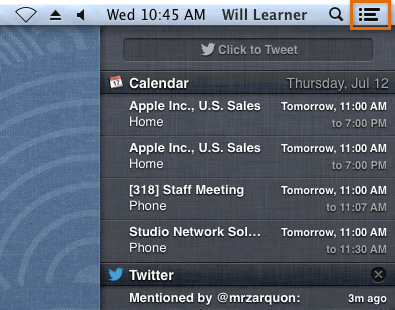 Notification Center
Notification Center