OS X Lion
Working with Finder
Ejecting drives
When you connect a flash drive or external hard drive to your Mac, a drive icon will appear on your desktop. You can double-click this icon to view the contents, just like a folder. Before you disconnect the drive, it's important to eject it (or unmount it) properly to avoid damaging the data.
To eject a drive:
- Right-click the drive icon and select Eject. The drive icon will disappear from the desktop. Alternatively, you can click and drag it to the Trash.
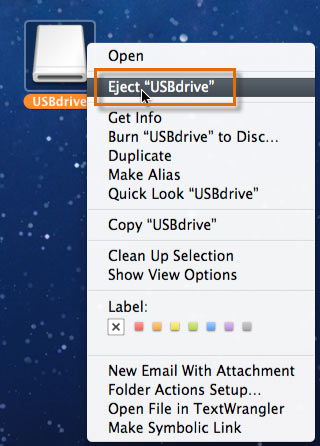 Ejecting a USB flash drive
Ejecting a USB flash drive - You can now safely disconnect the drive from the computer.