OS X Lion
Working with Finder
Creating a shortcut to a folder
If you have a folder you use frequently, you can save time by creating a shortcut (also called an alias) on the desktop. Instead of navigating to the folder each time you want to use it, you can simply double-click the shortcut and the folder will open. A shortcut will have a small arrow in the lower-left corner of the icon.
To create a shortcut:
- Navigate to where where your folder is located.
- Hold down the Option and Command keys, then click and drag the folder to the desktop. While you are dragging it, you should see a small arrow on the icon.
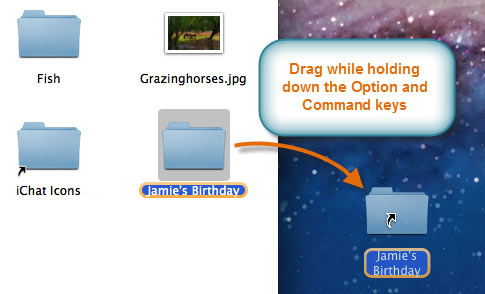 Creating a shortcut on the desktop
Creating a shortcut on the desktop - When you release the mouse, the shortcut will be created. The icon should still have an arrow indicating that it is a shortcut.
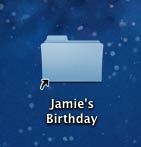 The finished shortcut
The finished shortcut