OS X Lion
Working with Finder
Deleting files and folders
If you want to remove some of the clutter from your computer, you can delete files and folders you don't need. This will move them to the Trash (which is just like the Recycle Bin in Windows). If you're sure you want to permanently delete them, you can empty the Trash.
To delete a file or folder:
- Click and drag the file or folder onto the Trash icon on the Dock. Alternatively, you can select the file and then press Command-Delete.
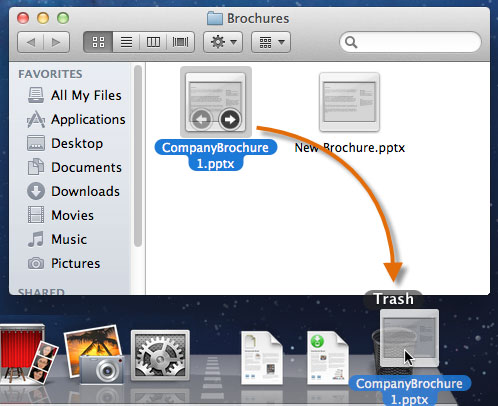 Dragging a file to the Trash
Dragging a file to the Trash - To empty the trash, right-click the Trash icon and select Empty Trash. All files in the Trash will be permanently deleted.
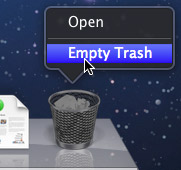 Emptying the Trash
Emptying the Trash
On some Macs, right-clicking may be disabled by default. If you're unable to right-click, you can just click and hold the Trash icon until you see the Empty Trash option.