iPhone Basics
Reminders
Using the Reminders app
Reminders is a simple app for managing to-do lists. You can add items to a list and check them off as they're completed. You can also use the app to create other types of checklists, such as a shopping list or a list of chores. The Reminders app includes a few different to-do lists by default, but you can create more lists as needed.
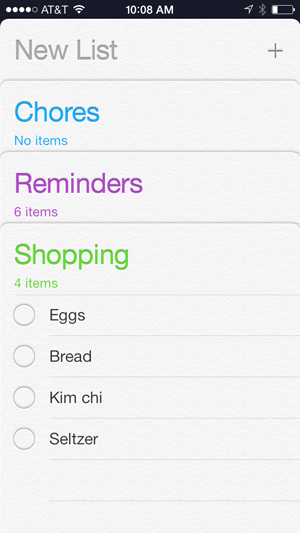 The Reminders App
The Reminders AppReminder alarms
If you want to be reminded about a certain task, you can set a reminder alarm. For example, if you add a task like take out recycling, you could also create a reminder alarm for that task at a particular date and time. To set a reminder alarm or add other reminder details, tap the the Information button next to the desired task.
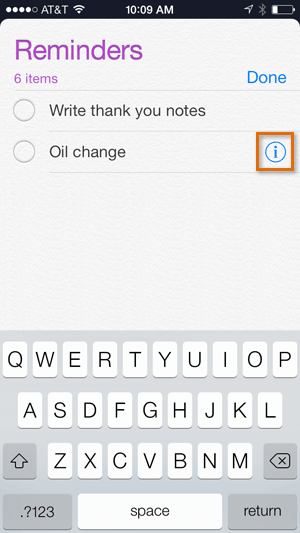 Setting an reminder alarm
Setting an reminder alarmAdding reminders via iCloud.com
If you need to create a longer to-do list—for example, a weekly grocery list—you might find it easier to create it on your computer with a normal keyboard. To do this, simply navigate to www.iCloud.com, click Reminders, then add or edit your to-do lists as needed. When you're done, the information will be automatically synced to your iPhone.
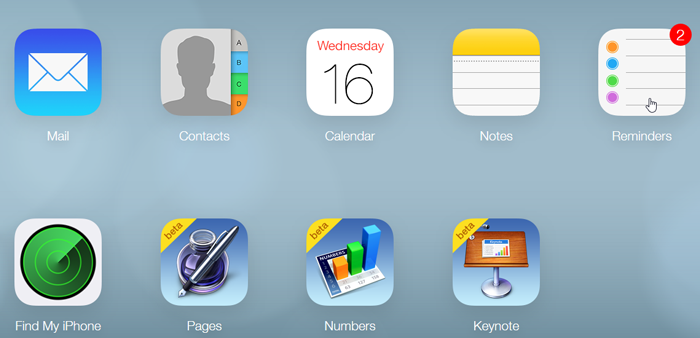 Adding reminders on iCloud.com
Adding reminders on iCloud.comYour iPhone must be connected with iCloud to use this feature. Review our lesson on Syncing Your iPhone to learn how.