iPhone Basics
Installing and Managing Apps
Multi-tasking
You may be used to using several programs at the same time on your computer, which is also known as multi-tasking. On the iPhone, multi-tasking works a bit differently. Although you can't use several apps at the same time, you can easily switch between apps without going to the Home screen. For example, you might be browsing the Web in Safari and then decide to send a message through the Mail app.
To make multi-tasking as seamless as possible, your iPhone will keep recent apps paused in the background. When you switch to a recent app, you won't have to wait for it to load—you can simply pick up where you left off.
To switch between apps:
- Quickly press the Home button two times. A preview of your current apps will appear. You can swipe left or right to browse through the current apps. Simply tap an app to open it.
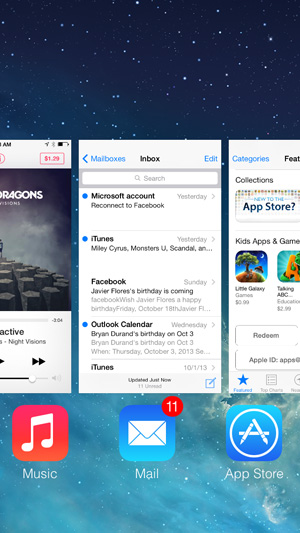 Switching between apps
Switching between apps
To close apps:
When you switch to the Home screen, the app you're using doesn't actually close; it just remains paused in the background. However, if an app stops working correctly, it sometimes helps to force the app to close. This is similar to force-quitting an unresponsive program on a computer.
Keep in mind that you don't need to close apps this way unless there is a problem. Because the apps are paused, they won't slow down your iPhone or drain the battery.
- Quickly press the Home button two times. A preview of your current apps will appear. Swipe up on any app to close it. You can then restart the app from the Home screen.
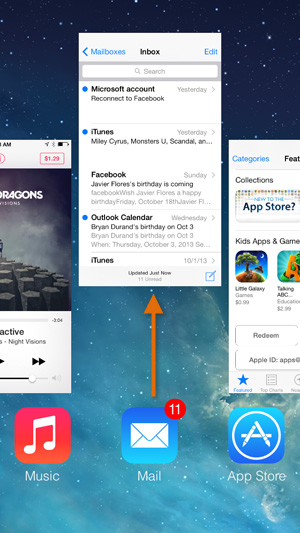 Swiping up to close an app
Swiping up to close an app
Background App Refresh
The iPhone also uses a feature called Background App Refresh to update certain apps in the background, which can have a small effect on your battery life. If you prefer, you can turn off Background App Refresh for some or all of your apps. To modify these options, open Settings, tap General, then select Background App Refresh.
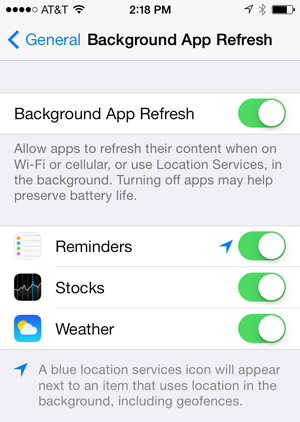 Background App Refresh Options
Background App Refresh OptionsTo learn more about multi-tasking, review this support page from Apple on Understanding Multitasking.