Google Sheets
Types of Cell References
Challenge!
To work through the challenge, open GCFLearnFree L14: Monthly Expenses and Order Form and copy the file to your Google Drive. View the instructions below the challenge if you are not sure how to make a copy of the file.
- Using the sheet labeled Expenses, in cell B6 create a formula that uses relative cell references to add the values for groceries, utilities, rent, and car.
- Use the fill handle to fill in the formula across row 6, from cell B6 through M6.
- Double-click on cell M6 to view the formula and the relative cell references. Enter a different value in cell M2. Observe how cell M6 recalculates the value.
- Click the sheet labeled Order Form. In cell G5, create a formula that will add the value in cell F5 to the value in cell H14. Use an absolute cell reference to H14 in the formula.
- Use the fill handle to drag the formula down column G to fill in the cells from G5 through G12. Double-click on cell G12 to view the formula for accuracy. H14 should be referenced in the formula.
- In cell H14, enter 0.07 as the new sales tax. Observe how the cells in column G recalculate.
To copy the example file to your Google Drive:
In these tutorials, we will provide example files you can use to practice what you've learned in each lesson. Because these files are Google Docs we have chosen to share, you will need to copy the file to your Google Drive before you can edit the file.
- Click the link at the top of this page to open the example file.
- The example file will appear in a new browser tab or window. If you are not currently signed in to your Google account, locate and click Sign in on the top-right corner of the page.
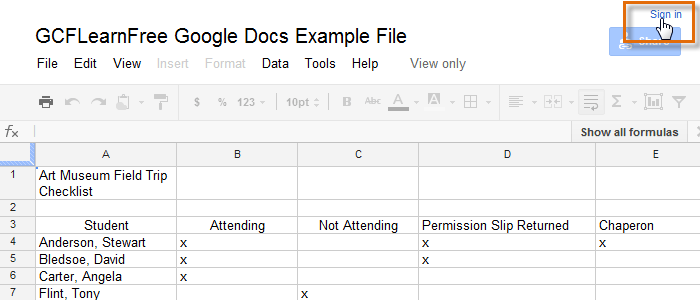 Signing in to your Google Account
Signing in to your Google Account - After you have signed in to your Google account, locate and select File in the toolbar menu and select Make a copy... from the drop-down menu.
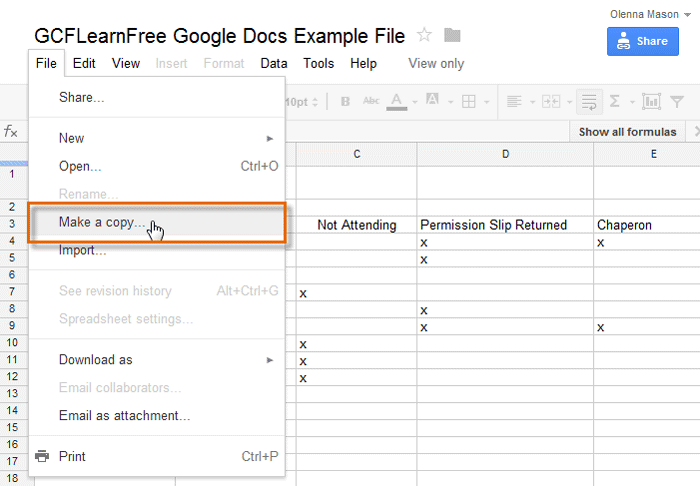 Making a copy of the example file
Making a copy of the example file - The Copy Document dialog box will appear. Enter a new title for the file, then click OK.
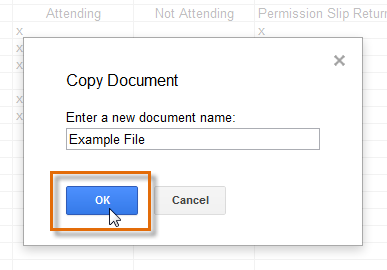 Naming the file and clicking OK
Naming the file and clicking OK - The copy of the file will appear in a new browser tab. Now you're ready to start using the example file.
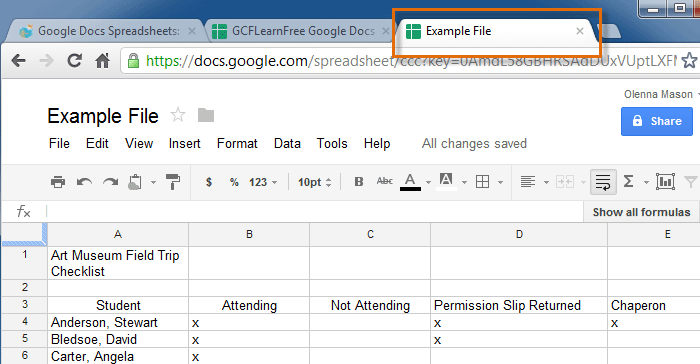 Viewing the copied example file in a new tab
Viewing the copied example file in a new tab