Google Docs
Working with Tables
Editing table properties
In Google Documents, you can make modifications to an existing table by adjusting the table properties like cell dimensions, alignment, border size, and color.
To modify cell dimensions:
You can modify the dimensions of cells by adjusting their border lines.
- Hover over the border line you wish to modify. The cursor will change into a double arrow
 .
.
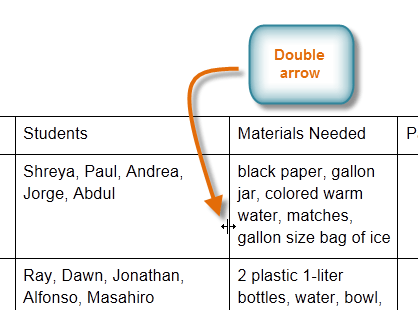 The double arrow
The double arrow - Click, hold, and drag the border line. A blue guide line will appear to help you see the new length and width of the cell.
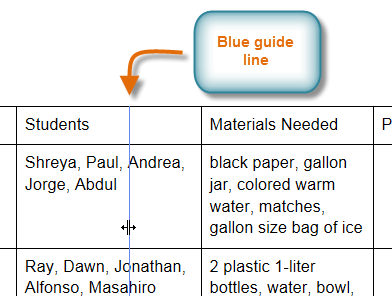 Using the guide line
Using the guide line - Release the mouse at the desired location. The cell dimensions will change.
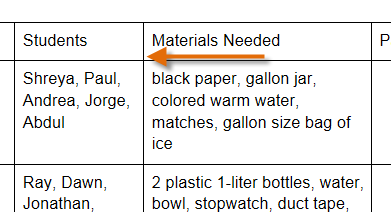 Viewing the new dimensions
Viewing the new dimensions
You can also enter exact cell dimensions using the Table Properties dialog box. Right-click the cell you wish to modify, then select Table properties... from the menu that appears.
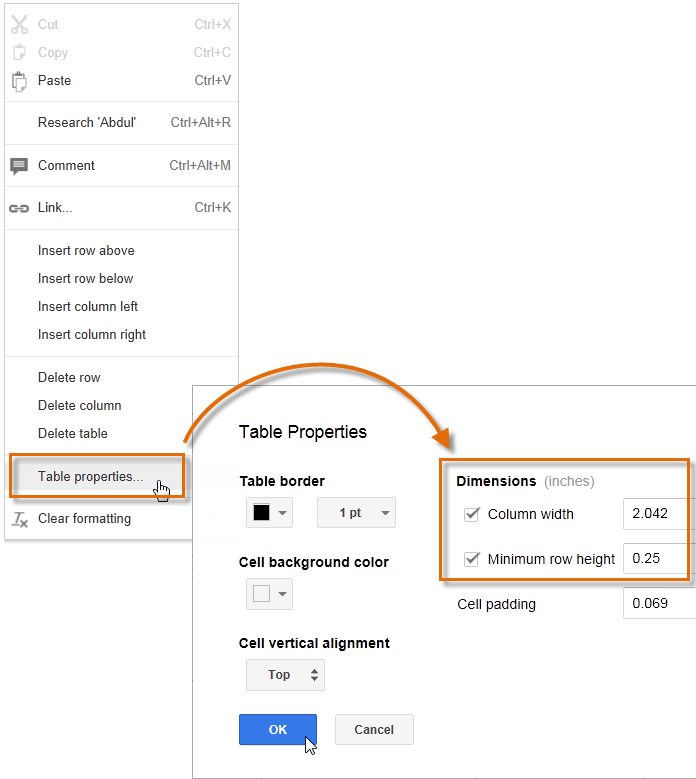 Entering exact dimensions
Entering exact dimensions