Google Docs
Formatting Text and Adding Hyperlinks
Hyperlinks
A hyperlink is a link to a web address (or URL). If you want to include a web address in your Google document, you can format it as a hyperlink for a person to click on. The hyperlink will then open the webpage in a new browser window.
To insert a hyperlink:
Hyperlinks have two basic parts: the address (URL) of the webpage and the display text. For example, the address could be http://www.apple.com/ipad, and the display text could be "Apple iPad". When you're creating a hyperlink in Google Documents, you'll be able to choose both the address and the display text.
- Select the text you would like to make a hyperlink.
 Selecting text to hyperlink
Selecting text to hyperlink - Click the Insert link button, or right-click the selected text and click Link...
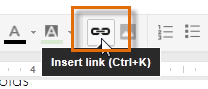 Clicking the Insert link button
Clicking the Insert link button - The Edit Link dialog box will appear. In the Text to display field, the selected text will appear. You can modify this text if you wish.
- Type the address you would like to link to in the URL for the link field.
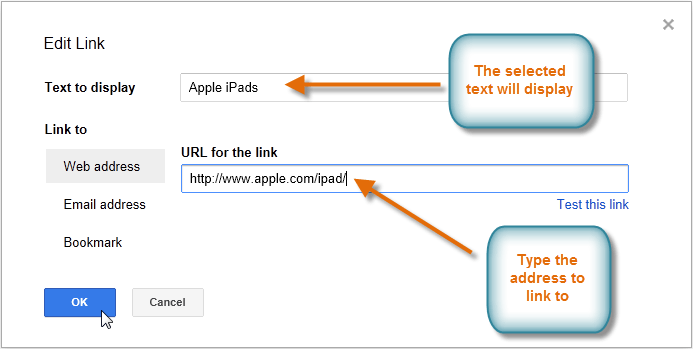 Creating a hyperlink
Creating a hyperlink - Click OK. The text you selected will now be a hyperlink.
 The finished hyperlink
The finished hyperlink - Click the link to view the URL.
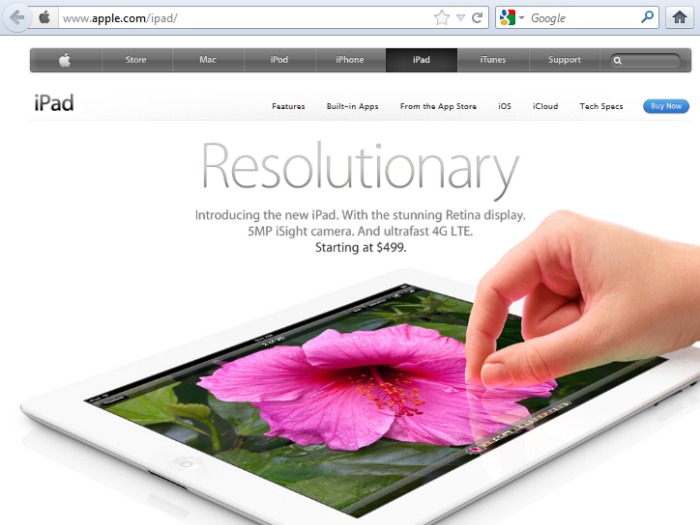 Viewing the link
Viewing the link
If you wish to change or remove the hyperlink, click the link and select Change or Remove from the options that appear below the hyperlink.
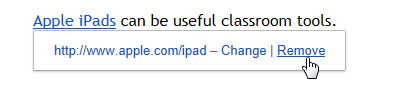 Removing the hyperlink
Removing the hyperlink