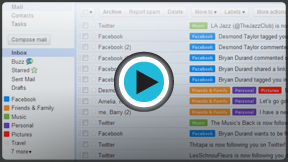Gmail
Managing Email
Managing email
The simplest way to deal with email clutter is to delete unwanted messages. However, it's possible to keep your inbox organized while still keeping all of the emails that are important to you. You can archive messages to move them out of your inbox, or you can apply labels to your messages based on what category they're in.
Watch the video to learn how to delete and archive messages, as well as how to manage your labels.
Deleting unwanted messages
No matter how many emails you receive, you'll probably never run out of space. Gmail gives you several gigabytes of storage, which will hold countless emails and their attachments. However, it's a good idea to delete messages you don't want to make it easier to find the ones you do want.
To delete a message:
- While viewing the message, click the Delete button.
 Deleting a message
Deleting a message
If the message is a part of a conversation, the entire conversation will be deleted. If you just want to delete one message in a conversation, click the drop-down arrow in the top-right corner of the message and select Delete this message.
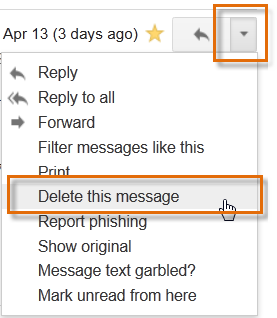 Deleting a single message in a conversation
Deleting a single message in a conversationDealing with spam
Usually, spam (or junk email) is automatically sent to your Spam folder, so it never gets to your inbox. However, some spam still gets past Gmail's spam filter. Instead of simply deleting these messages, it's best to Report them as spam so Gmail knows to filter them out in the future. The process is the same as deleting a message, except that you'll click the Report spam button instead.
 Reporting a message as spam
Reporting a message as spamMessages in your Spam folder are automatically deleted after 30 days, so you'll never have to worry about deleting them manually.
Archiving messages
Sometimes you may want to remove emails from your inbox, but you don't want to delete them. Gmail allows you to archive messages so they will no longer appear in your inbox. Because you can still access archived messages, it's a safer alternative to deleting.
To archive a message:
- While viewing the message, click the Archive button.
 Archiving a message
Archiving a message
To view your archived messages:
- In the left menu pane, click the more drop-down arrow and select All Mail. It will then display all of your messages, including archived messages and the messages in your inbox.
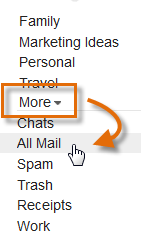 Viewing all mail, including archived messages
Viewing all mail, including archived messages
Managing multiple messages
If you're deleting, archiving, or reporting spam, you can take action on several messages at a time by selecting them in your inbox. Simply place a check mark next to each message you want to manage, and then click the desired button. You can also click the top check mark to select all of the messages that are currently visible.
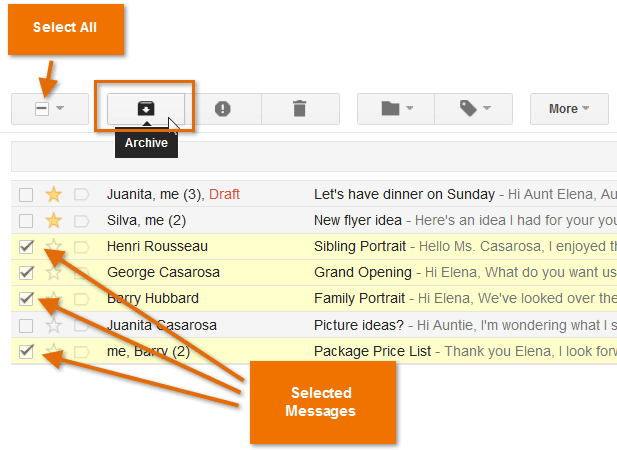 Archiving multiple messages at once
Archiving multiple messages at once