Gmail
Responding to Email
Adding a vacation reply
When you go on vacation, you may be unwilling or unable to check your email for several days or more. The email will still be in your inbox when you get back, so it may not be a problem. However, if someone sends you an urgent message that needs a response the same day, that person may not realize that you won't receive the message in time.
You can prevent this by creating a vacation reply, which will automatically send a reply to anyone who emails you. Your vacation reply can contain any message you want, but usually it will include the date that you plan to return and your contact information while you are out of town (or possibly the contact information of a coworker who can handle questions while you're gone).
To add a vacation reply:
- Click the gear icon in the top-right corner, and select Settings.
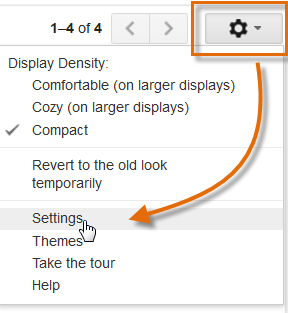 Going to Mail settings
Going to Mail settings - Scroll down until you see the Vacation responder section. Click the First day field to choose the date that you want the vacation reply to start. If you want, you can also choose an End date, but this is not required.
- Type the desired Subject and Message.
- If you want, you can place a check mark next to Only send a response to people in my Contacts. However, if you think you might receive an urgent message from someone who is not in your contacts, you can leave it unchecked.
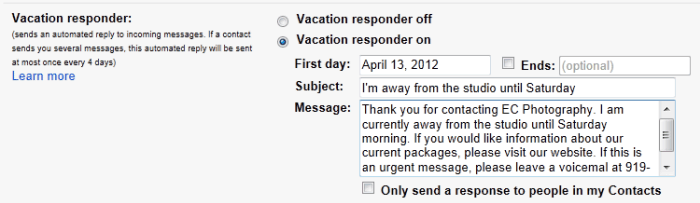 Creating a vacation reply
Creating a vacation reply - Scroll down to the bottom of the page, and click Save Changes.
 Saving the vacation reply
Saving the vacation reply
When your vacation reply is active, there will be a bar at the top of the Gmail window showing your message. To end the vacation reply, click End now.
 Ending the vacation reply
Ending the vacation reply