Gmail
Introduction to Gmail
Get to know the Gmail interface
When you're working with Gmail, you'll mostly be using the main Gmail interface. This window contains your inbox, and it allows you to navigate to your contacts, Mail settings, and more. Also, if you use other Google services such as YouTube or Calendar, you'll be able to access them from the top of the Gmail window.
Click the buttons in the interactive below to learn about the different parts of the Gmail interface.
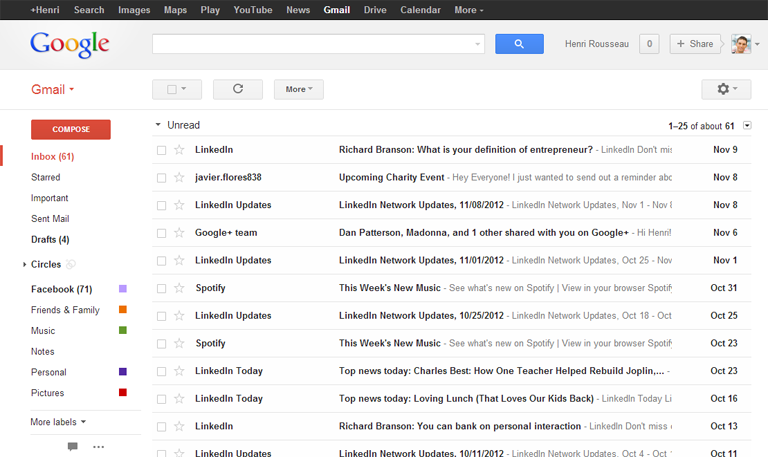
Search Box
If you're having trouble finding an important email, you can start typing in the Search box to find it.
Action Buttons
The action buttons are located just above the inbox. When no message is selected the available actions are Select all and Refresh.
When a message is selected, several buttons will appear above the inbox. You can use these options, including Archive, Report spam, and Delete, to help organize your messages.

Other Google Services
Signing up for Gmail automatically creates a Google account, giving you access to other Google services like Drive, Calendar, and more at the top of the screen.
Gmail Drop-Down Menu
The Gmail drop-down menu allows you to navigate to your Mail, Contacts, and Tasks List.
If you're ever lost, you can just click the Gmail option to go back to the default view.
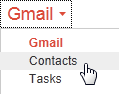
Labels
Labels allow you to organize the messages in your inbox. You can apply more than one label to any message, and create new labels to organize your messages any way you want.
You can also choose colors for your labels to help them stand out.
Left Menu Pane
The left menu pane allows you to Compose a new email, navigate to your Mail, view your Sent Mail, manage your Labels, and more.
Inbox
Your inbox is where your received messages will appear. You can click on a message to read it.
Gear Icon
Whenever you want to change your settings, simply click the gear icon and select Settings. You can also select Help if you're having trouble.