
Gmail
Introduction to Gmail
Introduction
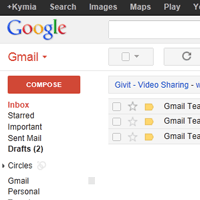
Gmail is a free email service provided by Google. In many ways, Gmail is like any other email service: You can send and receive emails, block spam, create an address book, and perform other basic email tasks. But it also has some more unique features that help to make it one of the most popular email services on the Web.
In this lesson, we'll talk about some of the features and advantages of Gmail, and also give an overview of the Gmail window.
Google Accounts
Creating a Google Account will be needed to access Gmail because this email service is one of the many services offered by Google to registered users. Signing up for a Google Account is free and easy, and naming your new Gmail address will be a part of the sign-up process. This means whenever you're signed in to Gmail, you are automatically signed in to your Google Account. You'll be able to easily access other Google services like Google Docs, Calendar, YouTube, and more. Creating a Google Account also means that you'll be a part of Google+, Google's social networking service.
Of course, you don't have to use any of these features—you may prefer just to focus on email for now. However, if you'd like more information, you can check out our Google Account tutorial, where we talk about some of the different services that Google offers, as well as how to change your privacy settings.
Gmail features
Gmail offers a lot of useful features to make your email experience as smooth as possible, including:
- Spam filtering: Spam is another name for junk email. Gmail uses advanced technologies to keep spam out of your inbox. Most spam is automatically sent to a separate spam folder, and after 30 days it is deleted.
- Conversation View: An email "conversation" occurs any time you send emails back and forth with another person (or a group of people), often about a specific topic or event. Gmail groups these emails together by default, which helps to keep your inbox more organized.
- Built-in chat: Instead of sending an email, you can send someone an instant message or use the voice and video chat feature (if your computer has a microphone and/or webcam).
- Call Phone: This feature is similar to voice chat, except it allows you to dial an actual phone number to call any phone in the world. It's free to make a call to anywhere in the U.S. or Canada, and you can make calls to other countries at relatively low rates.
Get to know the Gmail interface
When you're working with Gmail, you'll mostly be using the main Gmail interface. This window contains your inbox, and it allows you to navigate to your contacts, Mail settings, and more. Also, if you use other Google services such as YouTube or Calendar, you'll be able to access them from the top of the Gmail window.
Click the buttons in the interactive below to learn about the different parts of the Gmail interface.
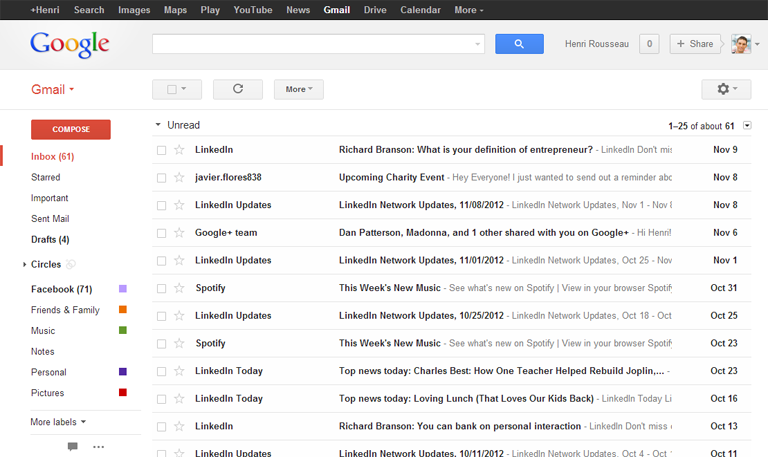
Search Box
If you're having trouble finding an important email, you can start typing in the Search box to find it.
Action Buttons
The action buttons are located just above the inbox. When no message is selected the available actions are Select all and Refresh.
When a message is selected, several buttons will appear above the inbox. You can use these options, including Archive, Report spam, and Delete, to help organize your messages.

Other Google Services
Signing up for Gmail automatically creates a Google account, giving you access to other Google services like Drive, Calendar, and more at the top of the screen.
Gmail Drop-Down Menu
The Gmail drop-down menu allows you to navigate to your Mail, Contacts, and Tasks List.
If you're ever lost, you can just click the Gmail option to go back to the default view.
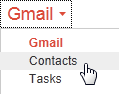
Labels
Labels allow you to organize the messages in your inbox. You can apply more than one label to any message, and create new labels to organize your messages any way you want.
You can also choose colors for your labels to help them stand out.
Left Menu Pane
The left menu pane allows you to Compose a new email, navigate to your Mail, view your Sent Mail, manage your Labels, and more.
Inbox
Your inbox is where your received messages will appear. You can click on a message to read it.
Gear Icon
Whenever you want to change your settings, simply click the gear icon and select Settings. You can also select Help if you're having trouble.