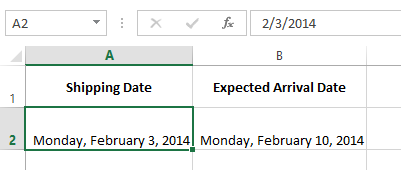Excel Formulas
Understanding Number Formats
Date formats
Whenever you're working with dates, you'll want to use a date format to tell the spreadsheet that you're referring to specific calendar dates, such as July 15, 2014. Date formats also allow you to work with a powerful set of date functions that use time and date information to calculate an answer.
Spreadsheets don't understand information the same way a person would. For instance, if you type October into a cell, the spreadsheet won't know you're entering a date so it will treat it like any other text. Instead, when you enter a date, you'll need to use a specific format your spreadsheet understands, such as month/day/year (or day/month/year depending on which country you're in). In the example below, we'll type 10/12/2014 for October 12, 2014. Our spreadsheet will then automatically apply the date number format for the cell.
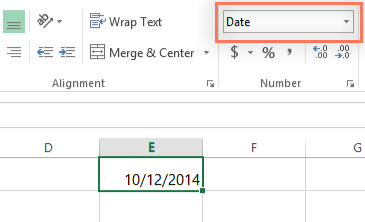
Now that we have our date correctly formatted, we can do lots of different things with this data. For example, we could use the fill handle to continue the dates through the column, so a different day appears in each cell:
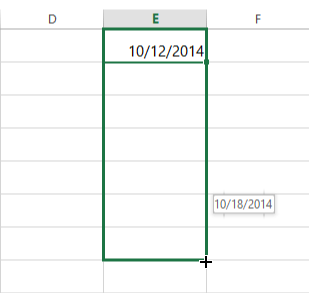
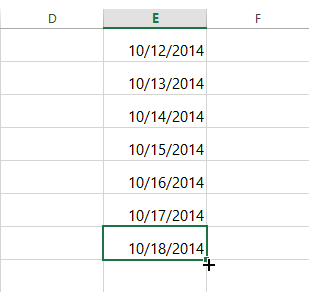
If the date formatting isn't applied automatically, it means the spreadsheet did not understand the data you entered. In the example below, we've typed March 15th. The spreadsheet did not understand that we were referring to a date, so this cell is still using the general number format.
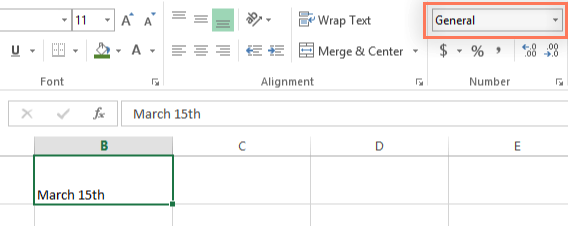
On the other hand, if we type March 15 (without the "th"), the spreadsheet will recognize it as a date. Since it doesn't include a year, the spreadsheet will automatically add the current year so the date will have all of the necessary information. We could also type the date several other ways, such as 3/15, 3/15/2014, or March 15 2014, and the spreadsheet would still recognize it as a date.
Try entering the dates below into a spreadsheet and see if the date format is applied automatically:
- 10/12
- October
- October 12
- October 2014
- 10/12/2014
- October 12, 2014
- 2014
- October 12th
Other date-formatting options
Some programs have more date-formatting options, which can change the way dates appear in your spreadsheet. Again, this process this may vary slightly based on the spreadsheet program you're using. To access these options in Excel 2007-2013, select the Number Format drop-down menu and choose More Number Formats.
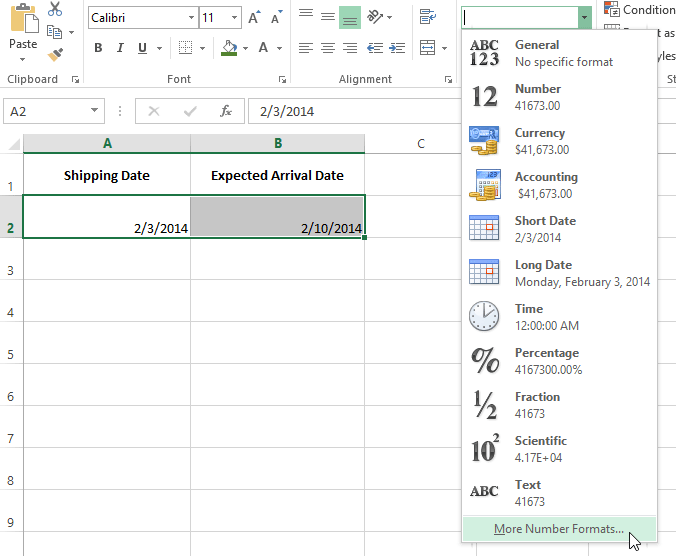
A dialog box will appear. From here, you can choose the desired date-formatting option.
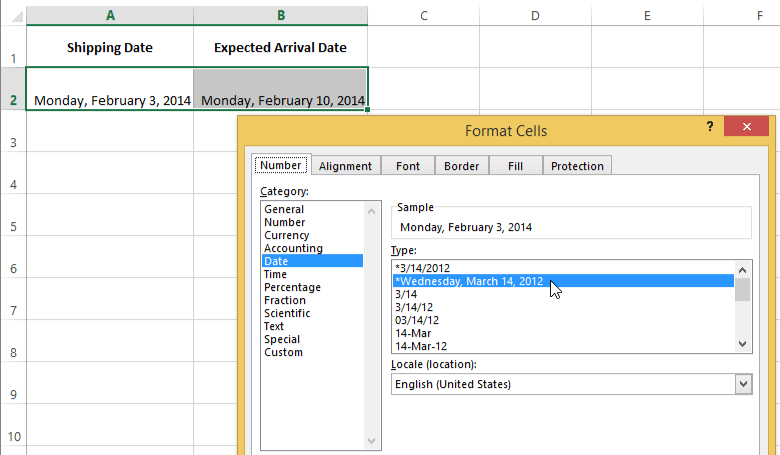
As you can see in the formula bar, a custom date format doesn't change the actual date in our cell—it just changes the way it's displayed.