Excel Formulas
Simple Formulas
Challenge!
- Open an existing Excel workbook. If you want, you can use the example file for this lesson.
- Create a simple addition formula using cell references. If you are using the example, create the formula in cell B4 to calculate the total budget.
- Try modifying the value of a cell referenced in a formula. If you are using the example, change the value of cell B2 to $2,000. Notice how the formula in cell B4 recalculates the total.
- Try using the point-and-click method to create a formula. If you are using the example, create a formula in cell G5 that multiplies the cost of napkins by the quantity needed to calculate the total cost.
- Edit a formula using the formula bar. If you are using the example, edit the formula in cell B9 to change the division sign (/) to a minus sign (-).