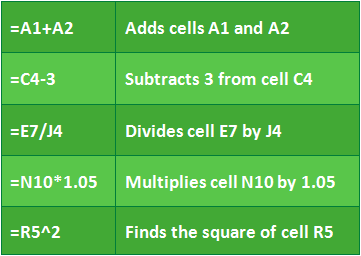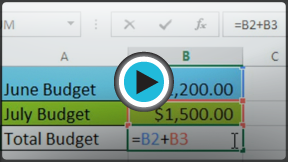Excel Formulas
Simple Formulas
Introduction
One of the most powerful features of any spreadsheet program is the ability to calculate numerical information using formulas. Just like a calculator, spreadsheets can add, subtract, multiply, and divide. In this lesson, we'll show you how to use cell references to create simple formulas.
Optional: Download our example file for this lesson.
Mathematical operators
All spreadsheet programs use standard operators for formulas, such as a plus sign for addition (+), a minus sign for subtraction (-), an asterisk for multiplication (*), a forward slash for division (/), and a caret (^) for exponents.
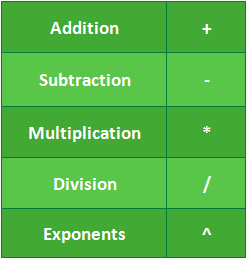
All formulas must begin with an equals sign (=). This is because the cell contains, or is equal to, the formula and the value it calculates.
Understanding cell references
While you can create simple formulas manually (for example, =2+2 or =5*5), most of the time you will use cell addresses to create a formula. This is known as making a cell reference. Using cell references will ensure that your formulas are always accurate, because you can change the value of referenced cells without having to rewrite the formula.
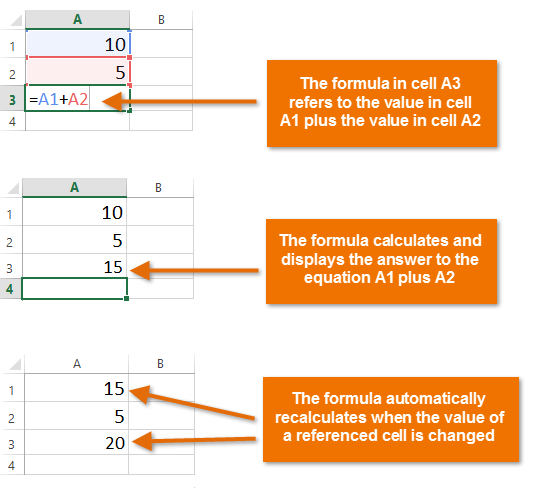
By combining a mathematical operator with cell references, you can create a variety of simple formulas. Formulas can also include a combination of cell references and numbers, as in the examples below: