Excel 2013
Freezing Panes and View Options
Other view options
If your workbook contains a lot of content, it can sometimes be difficult to compare different sections. Excel includes additional options to make your workbooks easier to view and compare. For example, you can choose to open a new window for your workbook or split a worksheet into separate panes.
To open a new window for the current workbook:
Excel allows you to open multiple windows for a single workbook at the same time. In our example, we'll use this feature to compare two different worksheets from the same workbook.
- Click the View tab on the Ribbon, then select the New Window command.
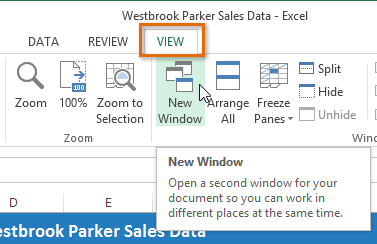 Clicking the New Window command
Clicking the New Window command - A new window for the workbook will appear.
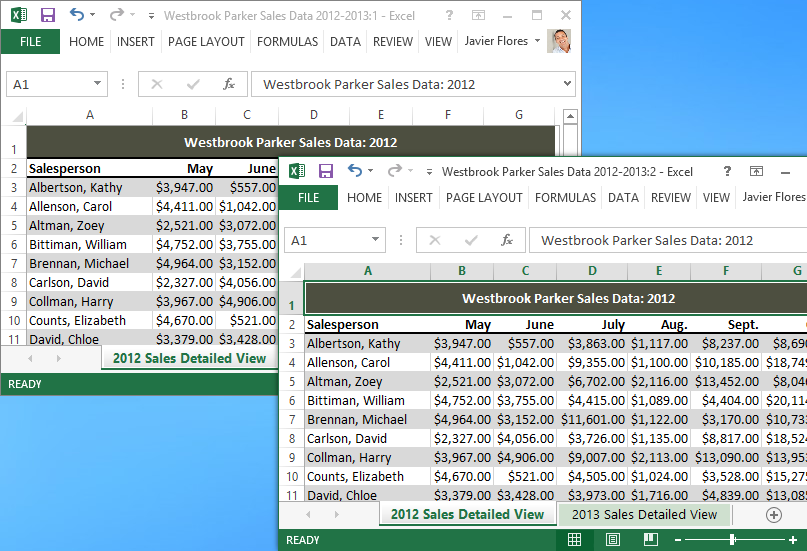 The same workbook open in two separate windows
The same workbook open in two separate windows - You can now compare different worksheets from the same workbook across windows. In our example, we'll select the 2013 Sales Detailed View worksheet to compare the 2012 and 2013 sales.
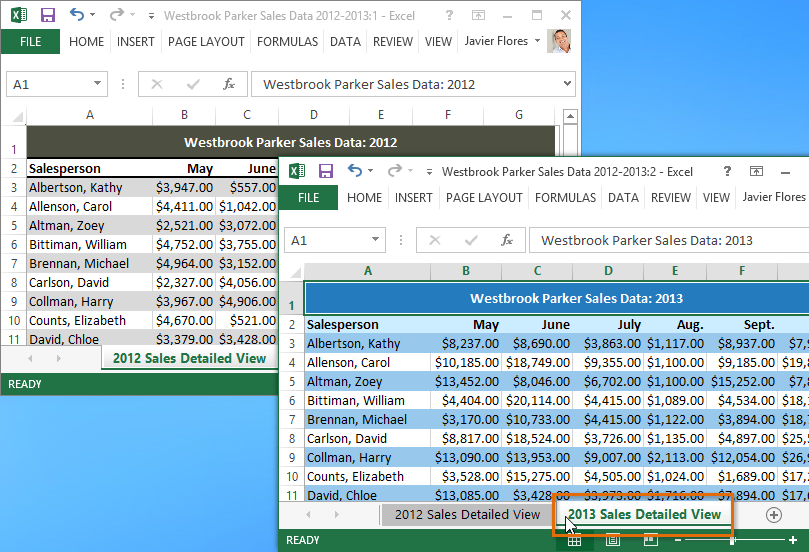 Selecting a worksheet in a new window
Selecting a worksheet in a new window
If you have several windows open at the same time, you can use the Arrange All command to rearrange them quickly.
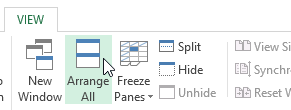 Clicking Arrange All
Clicking Arrange AllTo split a worksheet:
Sometimes you may want to compare different sections of the same workbook without creating a new window. The Split command allows you to divide the worksheet into multiple panes that scroll separately.
- Select the cell where you wish to split the worksheet. In our example, we'll select cell C7.
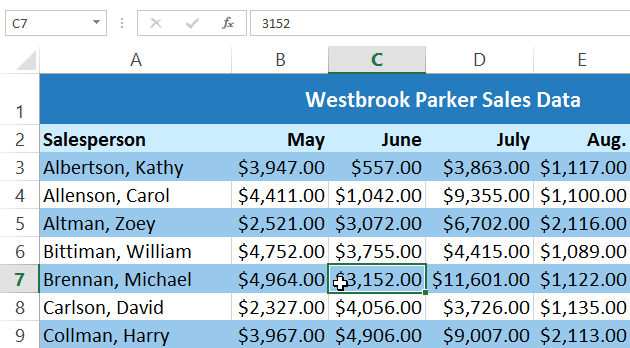 Selecting cell C7
Selecting cell C7 - Click the View tab on the Ribbon, then select the Split command.
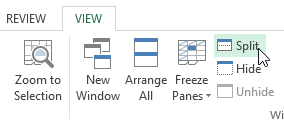 Clicking the Split command
Clicking the Split command - The workbook will be split into different panes. You can scroll through each pane separately using the scroll bars, allowing you to compare different sections of the workbook.
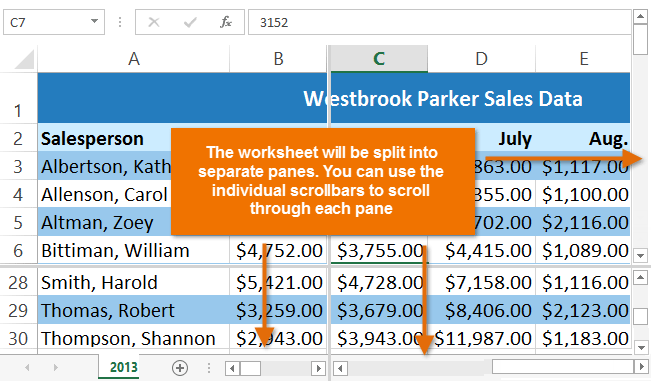 The split worksheet
The split worksheet
After creating a split, you can click and drag the vertical and horizontal dividers to change the size of each section.
To remove the split, click the Split command again.