Excel 2013
Conditional Formatting
Conditional formatting presets
Excel has a number of predefined styles, or presets, you can use to quickly apply conditional formatting to your data. They are grouped into three categories:
- Data Bars are horizontal bars added to each cell, much like a bar graph.
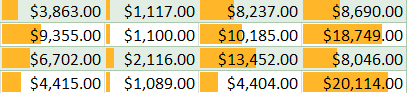 Data Bars
Data Bars - Color Scales change the color of each cell based on its value. Each color scale uses a two- or three-color gradient. For example, in the Green - Yellow - Red color scale, the highest values are green, the average values are yellow, and the lowest values are red.
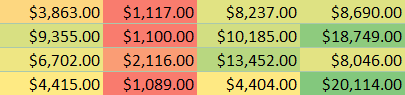 Color Scales
Color Scales - Icon Sets add a specific icon to each cell based on its value.
 Icon Sets
Icon Sets
To use preset conditional formatting:
- Select the desired cells for the conditional formatting rule.
 Selecting the desired cells
Selecting the desired cells - Click the Conditional Formatting command. A drop-down menu will appear.
- Hover the mouse over the desired preset, then choose a preset style from the menu that appears.
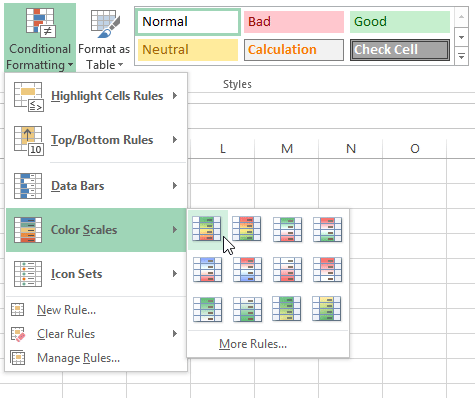 Applying a preset conditional formatting rule
Applying a preset conditional formatting rule - The conditional formatting will be applied to the selected cells.
 The applied conditional formatting preset
The applied conditional formatting preset