Excel 2013
Charts
Challenge!
- Open an existing Excel workbook. If you want, you can use the Lesson 22 Practice Workbook.
- Use worksheet data to create a chart. If you are using the example, use the cell range A1:F6 as the source data for the chart.
- Change the chart layout. If you are using the example, select Layout 8.
- Apply a chart style.
- Move the chart. If you are using the example, move the chart to a new worksheet named Book Sales Data: 2008-2012.