Excel 2010
Using Templates
Using templates
Excel allows you to create a new workbook using a template, which is a pre-designed spreadsheet. Several templates are pre-loaded in Excel, and others are located on Office.com.
To create a new workbook using a template:
- Click the File tab to go to Backstage view.
- Select New. The Available Templates pane appears.
- Click Sample templates to choose a built-in template, or select an Office.com template category to download a template. In this example, we will download a template from Office.com.
 Available Templates pane
Available Templates pane - Thumbnail images of the templates you have to choose from appear in the center. A larger preview appears on the right.
- Select the desired template, then click Download to open it. (If using a Sample template, Download will be replaced by Create.)
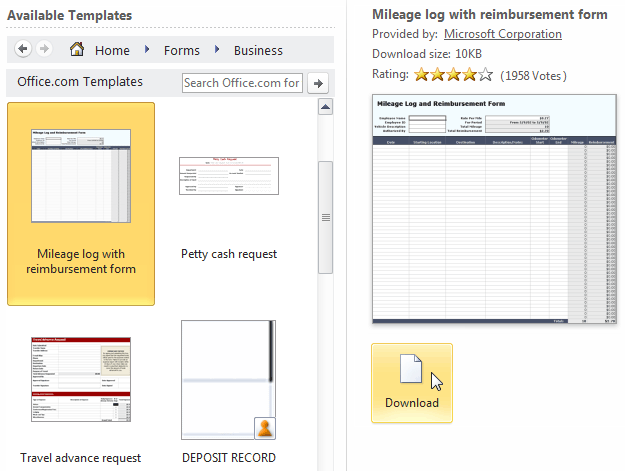 Opening a template
Opening a template - A new workbook will appear using the template you chose.
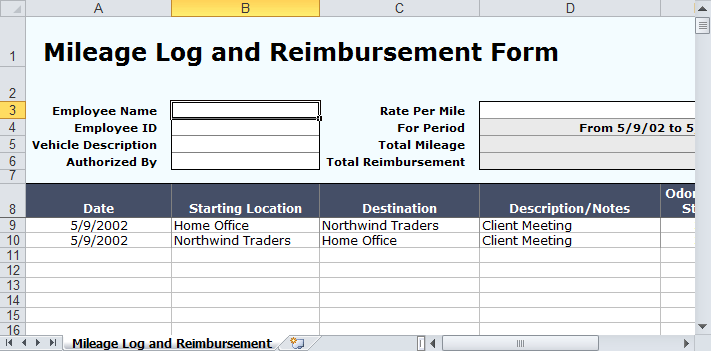 New workbook utilizing a template
New workbook utilizing a template
Use caution when downloading Office.com templates. Some of them are uploaded by people not affiliated with Microsoft, and Microsoft cannot guarantee that those templates are free from viruses or defects. For those templates, you'll see a warning message before downloading them.
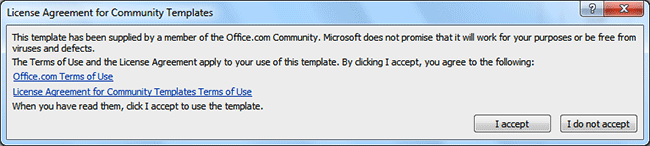 Warning message for a non-Microsoft template
Warning message for a non-Microsoft template