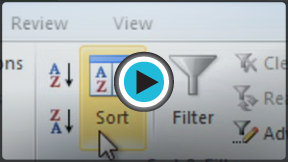Excel 2010
Sorting Data
Basic sorting
Sorting is a common task that allows you to change or customize the order of your spreadsheet data. For example, you could organize an office birthday list by employee, birthdate, or department, making it easier to find what you're looking for. Custom sorting takes it a step further, giving you the ability to sort multiple levels, such as department first, then birthdate, to group birthdates by department.
To sort in alphabetical order:
- Select a cell in the column you want to sort by. In this example, we will sort by Last Name.
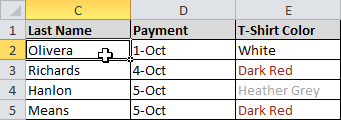 Selecting a column to sort
Selecting a column to sort - Select the Data tab, then locate the Sort and Filter group.
- Click the ascending command
 to Sort A to Z or the descending command
to Sort A to Z or the descending command  to Sort Z to A.
to Sort Z to A.
 Sorting in ascending alphabetical order
Sorting in ascending alphabetical order - The data in the spreadsheet will be organized alphabetically.
 Sorted by last name, from A to Z
Sorted by last name, from A to Z
Sorting options can also be found on the Home tab, condensed into the Sort & Filter command.
To sort in numerical order:
- Select a cell in the column you want to sort by.
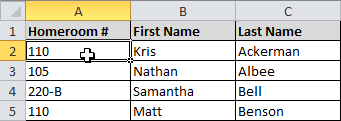 Selecting a column to sort
Selecting a column to sort - From the Data tab, click the ascending command
 to Sort Smallest to Largest or the descending command
to Sort Smallest to Largest or the descending command  to Sort Largest to Smallest.
to Sort Largest to Smallest. - The data in the spreadsheet will be organized numerically.
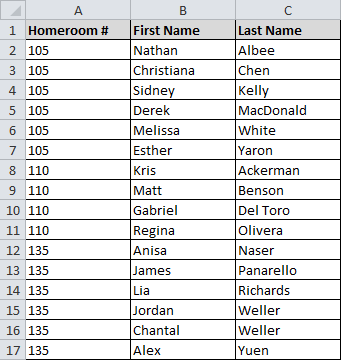 Sorted by homeroom number, from smallest to largest
Sorted by homeroom number, from smallest to largest
To sort by date or time:
- Select a cell in the column you want to sort by.
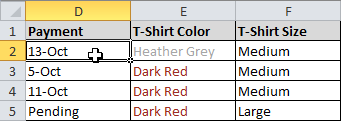 Selecting a column to sort
Selecting a column to sort - From the Data tab, click the ascending command
 to Sort Oldest to Newest or the descending command
to Sort Oldest to Newest or the descending command  to Sort Newest to Oldest.
to Sort Newest to Oldest. - The data in the spreadsheet will be organized by date or time.
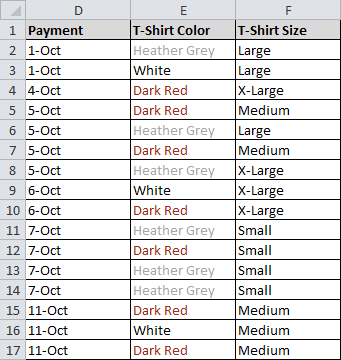 Sorted by payment date, from oldest to newest
Sorted by payment date, from oldest to newest