Excel 2010
Working with Basic Functions
To create a basic function in Excel:
- Select the cell where the answer will appear (F15, for example).
- Type the equals sign (=), then enter the function name (SUM, for example).
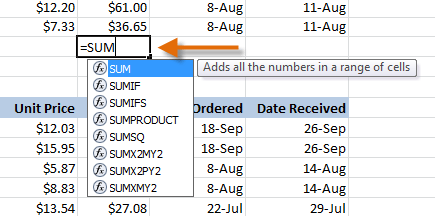 Creating a SUM function
Creating a SUM function - Enter the cells for the argument inside the parentheses.
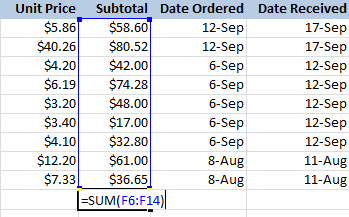 Adding cells to the function argument
Adding cells to the function argument - Press Enter, and the result will appear.
 Result
Result
Excel will not always tell you if your function contains an error, so it's up to you to check all of your functions. To learn how to do this, read the Double-Check Your Formulas lesson from our Excel Formulas tutorial.
Using AutoSum to select common functions:
The AutoSum command allows you to automatically return the results for a range of cells for common functions like SUM and AVERAGE.
- Select the cell where the answer will appear (E24, for example).
- Click on the Home tab.
- In the Editing group, click on the AutoSum drop-down arrow and select the function you want (Average, for example).
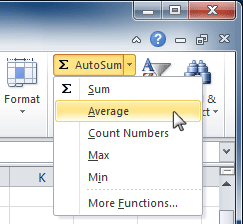 AutoSum command
AutoSum command - A formula will appear in the selected cell E24. If logically placed, AutoSum will select your cells for you. Otherwise, you will need to click on the cells to choose the argument you desire.
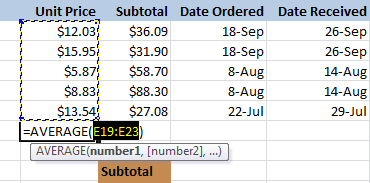 AutoSum selects and displays cell range
AutoSum selects and displays cell range - Press Enter, and the result will appear.
 Result
Result
The AutoSum command can also be accessed from the Formulas tab.






