Excel 2007
Working with Worksheets
Grouping and ungrouping worksheets
A workbook is a multi-page Excel document that contains multiple worksheets. Sometimes you will want to work with the worksheets one at a time as if each is a single unit. Other times, the same information or formatting may need to be added to every worksheet.
Worksheets can be combined together into a group. Grouping worksheets allows you to apply identical formulas and/or formatting across all of the worksheets in the group. When you group worksheets, any changes made to one worksheet will be changed in any other worksheets in the group.
To group contiguous worksheets:
- Select the first sheet you want to group.
- Press and hold the Shift key on your keyboard.
- Click the last sheet you want to group.
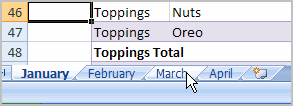
- Release the Shift key.
- The sheets are now grouped. All of the sheets between the first sheet and last sheet selected are part of the group. The sheet tabs will appear white for the grouped sheets.
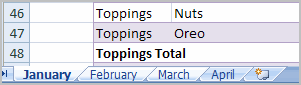
- Make any changes to one sheet, and the changes will appear in all the grouped sheets.
To group noncontiguous sheets:
- Select the first sheet you want to group.
- Press and hold the Ctrl key on your keyboard.
- Click the next sheet you want to group.
- Continuing clicking the sheets you want to group.
- Release the Control key.
- The sheets are now grouped. The sheet tabs will appear white for the grouped sheets. Only the sheets selected are part of the group.
- Make any changes to one sheet, and the changes will appear in all the grouped sheets.
To ungroup worksheets:
- Right-click one of the sheets.
- Select Ungroup from the list.