Excel 2007
Working with Cells
To drag and drop information:
- Select the cell or cells you wish to move.
- Position your mouse pointer near one of the outside edges of the selected cells. The mouse pointer changes from a large, white cross to a black cross with four arrows.
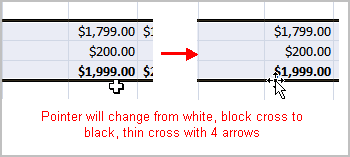
- Left-click, then hold the mouse button and drag the cells to the new location.
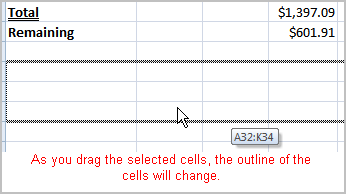
- Release the mouse button, and the information appears in the new location.
To use the fill handle to fill cells:
- Position your cursor over the fill handle until the large white cross becomes a thin, black cross.
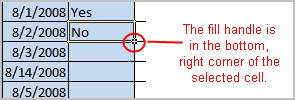
- Left-click your mouse, then drag it until all of the cells you want to fill are highlighted.
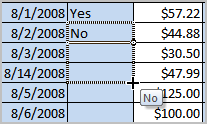
- Release the mouse button, and all of the selected cells are filled with the information from the original cell.
The fill handle doesn't always copy information from one cell directly into another cell. Depending on the data entered in the cell, it may fill the data in other ways. For example, if you have the formula =A1+B1 in cell C1 and use the fill handle to fill the formula into cell C2, the formula doesn't appear the same in C2 as it does in C1. Instead of =A1+B1, you will see =A2+B2.
You can use the fill handle to fill cells horizontally or vertically.