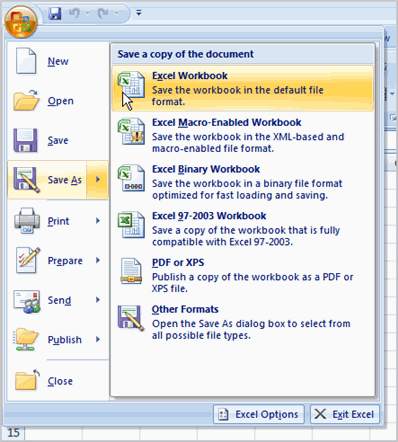Excel 2007
Starting a Workbook
Compatibility mode
Sometimes you may need to work with workbooks that were created in earlier versions of Microsoft Excel, such as Excel 2003 or Excel 2000. When you open these kinds of workbooks, they will appear in Compatibility mode.
Compatibility mode disables certain features, so you'll only be able to access commands found in the program that was used to create the workbook. For example, if you open a workbook created in Excel 2003, you can only use tabs and commands found in Excel 2003.
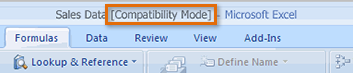
If you want access to all features of Excel 2007, you can save the workbook in the Excel 2007 file format.
To exit Compatibility mode:
- Click the Microsoft Office Button.
- Select Save As
 Excel Workbook.
Excel Workbook.