Excel 2007
Starting a Workbook
Your first workbook
Watch the video! (5:13min)
To create a new, blank workbook:
- Left-click the Microsoft Office Button.
- Select New. The New Workbook dialog box opens, and Blank Workbook is highlighted by default.
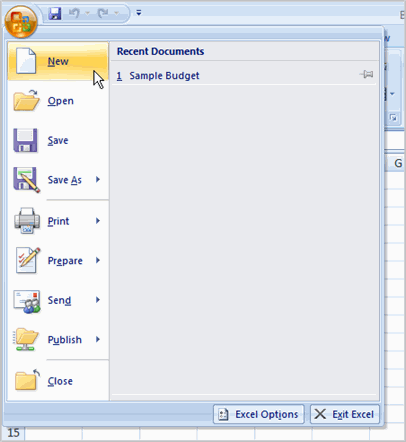
- Click Create. A new, blank workbook appears in the window.
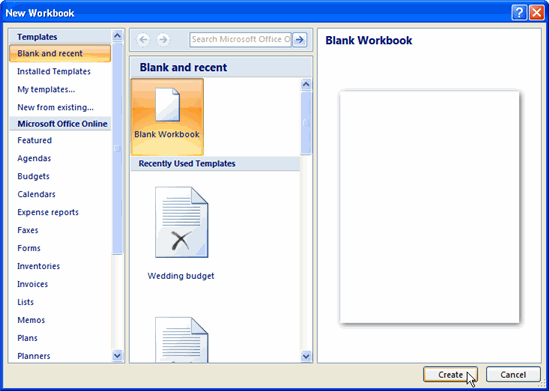
When you first open Excel, the software opens to a new, blank workbook.
To insert text:
- Left-click a cell to select it. Each rectangle in the worksheet is called a cell. As you select a cell, the cell address appears in the Name Box.
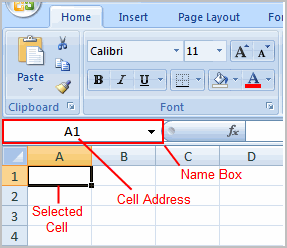
- Enter text into the cell using your keyboard. The text appears in the cell and in the formula bar.
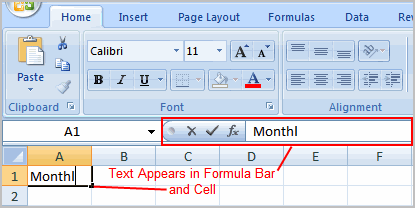
Cell addresses
Each cell has a name, or a cell address, based on the column and row where it is located. For example, this cell is C3 because it is where column C and row 3 intersect.
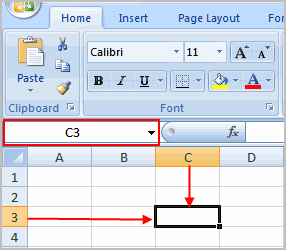
You can also select multiple cells at the same time. A group of cells is known as a cell range. Rather than a single cell address, you will refer to a cell range using the cell addresses of the first and last cells in the cell range, separated by a colon. For example, a cell range that included cells A1, A2, A3, A4, and A5 would be written as A1:A5.
If the columns in your spreadsheet are labeled with numbers instead of letters, you'll need to change the default reference style for Excel. Review our Extra on What are Reference Styles? to learn how.