Excel 2003
Creating Simple Formulas
Creating simple multiplication formulas
Creating multiplication formulas is similar to addition and subtraction formulas. To multiply two cells the formula—B2 and B3—you would need to insert a multiplication operator * between them: =B2*B3.
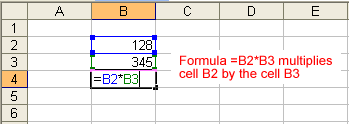
To create a simple formula that multiplies the contents of two cells:
- Type the numbers you want to calculate in separate cells (for example, type 128 in cell B2 and 345 in cell B3).
- Click the cell where the answer will appear (B4, for example).
- Type the equals sign (=) to let Excel know a formula is being defined.
- Click the first cell to be included in the formula (B2, for example).
- Type a mathematical operator (the multiplication symbol, or *). The operator displays in the cell and Formula bar.
- Click the next cell in the formula (B3, for example).
- If you include multiple cells in the formula, repeat steps 4 and 5 until the entire formula is entered.
- Press Enter, or click the Enter button on the Formula bar to complete the formula.