Excel 2003
Creating Simple Formulas
Creating a simple addition formula
What if a column contains many numbers, each of which regularly changes? You don't want to write a new formula each time a number is changed. Luckily, Excel 2003 lets you include cell references in formulas.
A formula can add the value of two cells—B2 and B3, for example. Type any two values in these two cells, and the formula will adjust the answer accordingly.
Using this method to calculate two numbers—128 and 345, for example—requires that you type 128 in cell B2, for example, and 345 in cell B3. The Excel formula, =B2+B3, would then be defined in cell B4.
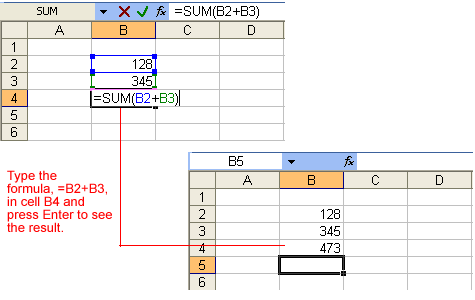
To create a simple formula that adds the contents of two cells:
- Type the numbers you want to calculate in separate cells (for example, type 128 in cell B2 and 345 in cell B3).
- Click the cell where the answer will appear (B4, for example).
- Type the equals sign (=) to let Excel know that a formula is being defined.
- Type the cell number that contains the first number to be added (B2, for example).
- Type the addition sign (+) to let Excel know that an add operation is to be performed.
- Type the cell number that contains the first number to be added (B3, for example).
- Press Enter, or click the Enter button on the Formula bar to complete the formula.