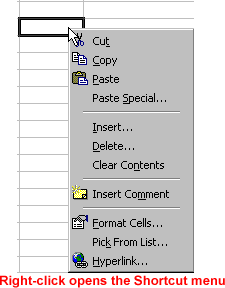Excel 2000
Moving and Copying Cell Contents
Moving and Copying Cell Contents
If you're not happy with the location of your data, you don't have to delete it and start entering data all over again. Instead, you can move it around in the worksheet.
Basic moving and copying techniques can be reviewed in our Office 2000 lessons.
Copying and Pasting Cells
The Office 2000 Clipboard is very helpful if you want
to transfer information within a worksheet. In fact, the Clipboard allows
you to store up to 12 items and paste them one at a time or all of them at
once. To turn on the Clipboard toolbar, choose View![]() Toolbars
Toolbars
![]() Clipboard from the menu bar.
Clipboard from the menu bar.
To Cut, Copy and Paste:
- Select a cell or cells to be duplicated.
- Click on the Copy button. "Marching Ants" appear around the selected cells.
- If you want to move the information from one cell to another, click the Cut button instead.
- Click on the cell where you want to place the duplicated information. The cell will be highlighted. If you are copying contents into more than one cell, click the first cell where you want to place the duplicated information.
- Press the Enter key. Your information is copied to the new location.
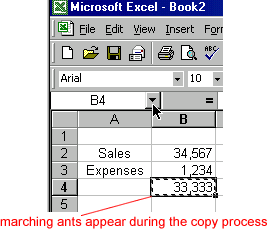
![]() Select
a cell or cells to be moved or duplicated and right-click to open the shortcut menu.
Select
a cell or cells to be moved or duplicated and right-click to open the shortcut menu.