Computer Basics


Basic Troubleshooting Techniques
Problems with the monitor and speakers
No picture on the monitor
- Confirm that the computer is turned on.
- Check the brightness control, located on your monitor or your keyboard, and make sure it is not set too low.
- Check the connections for the monitor and surge protector, and make sure the surge protector is turned on.
 Cable plugged into monitor
Cable plugged into monitor
Monitor goes blank periodically
- You may have the screensaver enabled. If the screensaver is enabled, just move your mouse back and forth, and your original screen should appear. You can change the screensaver settings by going to your Control Panel (or your System Preferences if you're using a Mac).
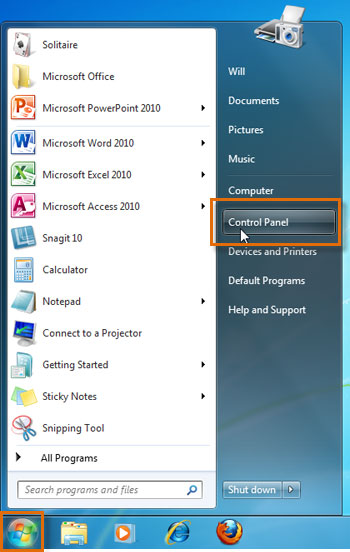 Opening the Control Panel
Opening the Control Panel
No sound
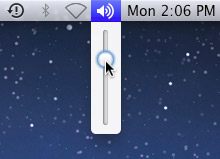 Adjusting the sound volume on a Mac
Adjusting the sound volume on a Mac
- Check the volume control on your computer. In Windows, the sound icon will usually be on the taskbar, and you can also access the sound options in the Control Panel. On Macs, the sound options are found at the top of the screen or in System Preferences.
- Most media programs (such as iTunes or Windows Media Player) have a volume control, which will need to be turned up.
- Make sure the speakers are turned on, if using external speakers.
- Make sure external speakers are connected to the correct audio port or a USB port. If your computer has color-coded ports, the audio output will usually be green.
- Connect headphones to the correct audio port, and determine if sound is audible from the headphones.


 1
2
3
4
5
6
1
2
3
4
5
6

 Cable plugged into monitor
Cable plugged into monitor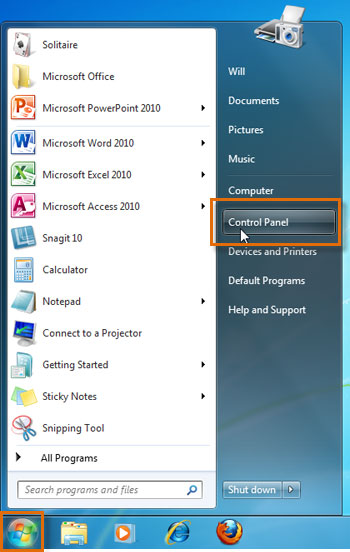 Opening the Control Panel
Opening the Control Panel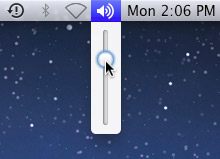 Adjusting the sound volume on a Mac
Adjusting the sound volume on a Mac