Computer Basics


Basic Troubleshooting Techniques
Problems starting or shutting down the computer
Power button will not start computer
 Resetting a surge protector
Resetting a surge protector
- If your computer does not start, begin by checking the power cord to confirm that it is plugged securely into the back of the computer case and the power outlet.
- If it is plugged into an outlet, make sure it is a working outlet. Often, this will require you to plug a lamp or other electrical device into the outlet to make sure it is receiving power.
- If the computer is plugged in to a surge protector, verify that it is turned on. You may have to reset the surge protector by turning it off and then back on. You can also plug a lamp or other device into the surge protector to verify that it is on.
- If you are using a laptop, the battery may not be charged. Plug the AC adapter into the wall, then try to turn on the laptop. If it still doesn't start up, you may need to wait a few minutes and try again.
"Non-system disk or disk error" Message
- If you get this message when you boot up your computer, it usually means there is a CD, DVD, USB flash drive, or floppy disk in your computer, which is interfering with your computer's booting process. Remove the disk from the drive, then restart the computer.
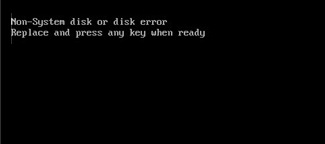 The Non-System Disk or Disk Error Message
The Non-System Disk or Disk Error Message
Windows shutting down message will not disappear
- Sometimes Windows will freeze during the shutdown process. If this happens, the Windows is Shutting Down message screen will stay active on your screen. To finish shutting down the computer, press and hold the power button for about 10 seconds, or until the computer turns off.
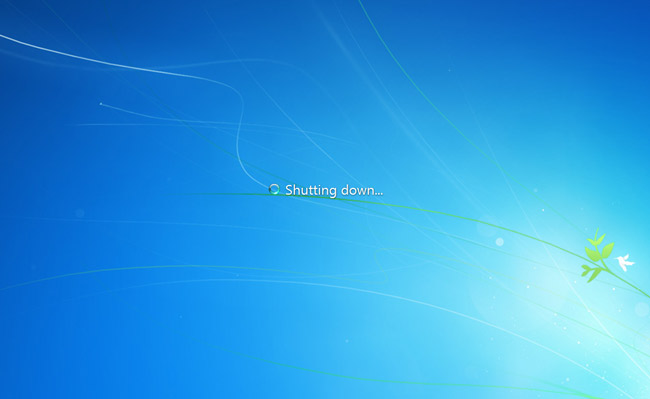 The Windows shutdown screen
The Windows shutdown screen
Computer begins randomly rebooting or crashing
- Check for overheating. Make sure the vents in the case are not blocked. Confirm that there is good air flow around the computer.
- Update your antivirus software and scan for viruses.
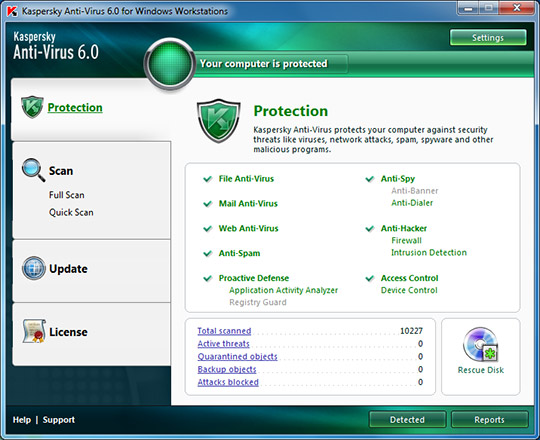 Kaspersky antivirus
Kaspersky antivirus


 1
2
3
4
5
6
1
2
3
4
5
6

 Resetting a surge protector
Resetting a surge protector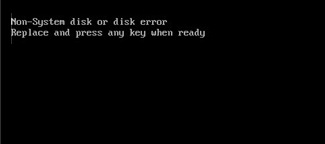 The Non-System Disk or Disk Error Message
The Non-System Disk or Disk Error Message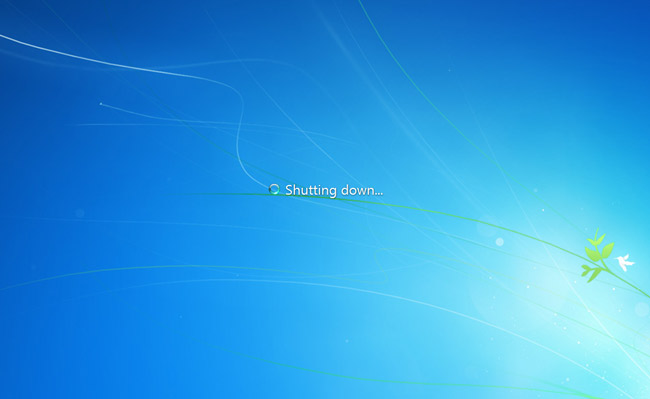 The Windows shutdown screen
The Windows shutdown screen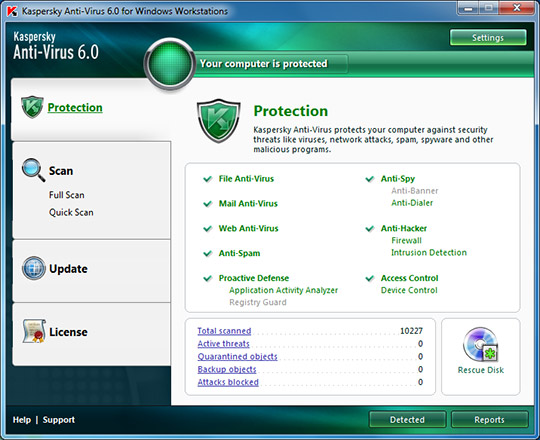 Kaspersky antivirus
Kaspersky antivirus