Computer Basics
Setting Up a Computer
Step 4
 Plugging the keyboard into a USB port
Plugging the keyboard into a USB portUnpack the keyboard and determine whether it uses a USB (rectangular) connector or a PS/2 (round) connector. If it uses a USB connector, plug it into any of the USB ports on the back of the computer. If it uses a PS/2 connector, plug it into the purple keyboard port on the back of the computer.
Step 5
 Plugging the mouse into a USB port
Plugging the mouse into a USB portUnpack the mouse and determine whether it uses a USB (rectangular) connector or a PS/2 (round) connector. If it uses a USB connector, plug it into any of the USB ports on the back of the computer. If it uses a PS/2 connector, plug it into the green mouse port on the back of the computer.
If your keyboard has a USB port, you can connect your mouse to the keyboard instead of connecting it directly to your computer.
If you have a wireless mouse or keyboard, you may need to connect a Bluetooth dongle (USB adapter) to your computer. However, many computers have built-in Bluetooth, so a dongle may not be necessary.
Step 6
 Plugging the speakers into the audio port
Plugging the speakers into the audio portIf you have external speakers or headphones, you can connect them to your computer's audio port (either on the front or the back of the computer case). Many computers have color-coded ports. Speakers or headphones connect to the green port, and a microphone can connect to the pink port. The blue port is the line in, which can be used with other types of devices.
Some speakers, headphones, and microphones have USB connectors instead of the usual audio plug. These can be connected to any USB port. In addition, many computers have speakers or microphones built into the monitor.