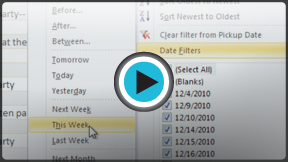Access 2010
Sorting and Filtering Records
About sorting and filtering
Essentially, sorting and filtering are tools that let you organize your data. When you sort data, you are putting it in order. Filtering data lets you hide unimportant data and focus only on the data you're interested in.
Sorting records
When you sort records, you are putting them into a logical order, with similar data grouped together. As a result, sorted data is often simpler to read and understand than unsorted data. By default, Access sorts records by their ID numbers. However, there are many other ways records can be sorted. For example, the information in a database belonging to a bakery could be sorted in several ways:
- Orders could be sorted by order date or by the last name of the customers who placed the orders.
- Customers could be sorted by name or by the city or zip code where customers live.
- Products could be sorted by name, category (pies, cakes, cupcakes, etc.), or price.
You can sort both text and numbers in two ways: in ascending order or descending order. "Ascending" means "going up," so an ascending sort will arrange numbers from smallest to largest and text from A to Z. "Descending" means "going down," or largest to smallest for numbers and Z to A for text. The default ID number sort that appears in your tables is an ascending sort, which is why the lowest ID numbers appear first.
In our example, we will be performing a sort on a table. However, you can sort records in any Access object. The procedure is largely the same.
To sort records:
- Select a field in the cell you wish to sort by. In this example, we will sort by customers' last names.
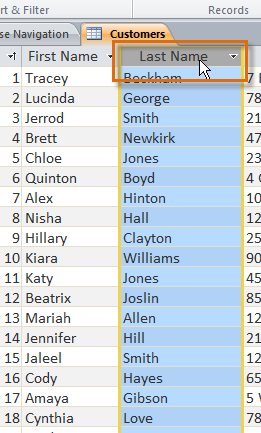 Selecting a field by clicking on its title
Selecting a field by clicking on its title - Click the Home tab on the Ribbon, and locate the Sort & Filter group.
- Sort the field by selecting the Ascending or Descending command.
- Select Ascending to sort text A to Z or to sort numbers from smallest to largest. We will select this in our example, since we want the last names to be in A to Z order.
- Select Descending to sort text Z to A or to sort numbers from largest to smallest.
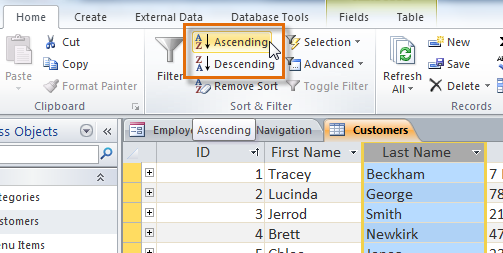 The Ascending and Descending Sort commands
The Ascending and Descending Sort commands - The table will now be sorted by the selected field.
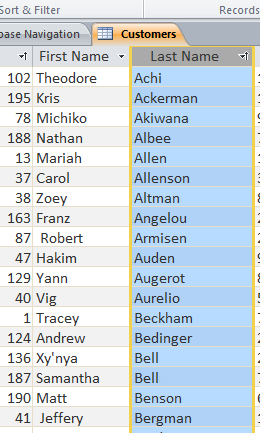 The same table, with an ascending sort applied to the Last Name field
The same table, with an ascending sort applied to the Last Name field - To save the new sort, click the Save command on the Quick Access toolbar.
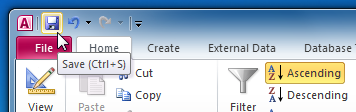 Saving the sort
Saving the sort
After you save the sort, the records will stay sorted that way until you perform another sort or remove the current one. To remove a sort, simply click the Remove Sort command.
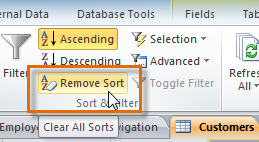 Removing the sort
Removing the sort