Access 2007
Using Queries to Make Data Meaningful - Part 1
Using the Query Design command
Once you have planned out your query, you can build and run it using Access 2007's query tools.
To build a query using the Query Design command
To build and run a query using the Query Design command:
- Select the Query Design command from the Create tab on the Ribbon.
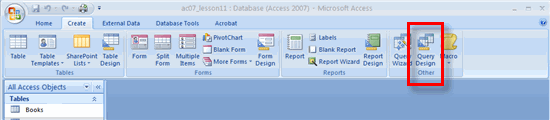 Query Design Command
Query Design Command - Use the Show Table dialog box to select which tables (and/or queries) to include in the query. Our plan called for all three tables.
 Show Table Dialog Box
Show Table Dialog Box - Drag and drop the fields you want to see in your results to the bottom portion of the query design screen.
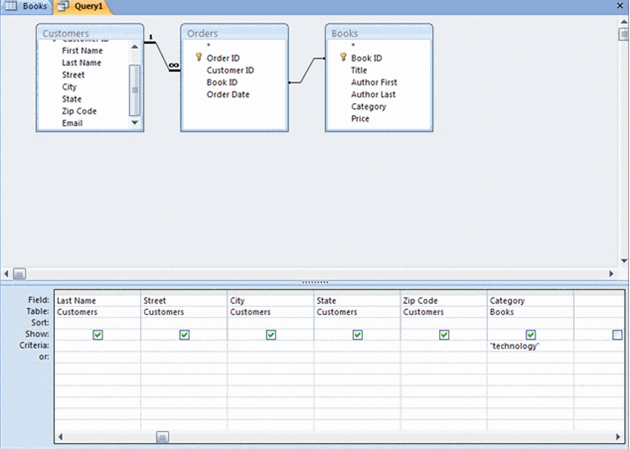 Add Fields to Query Design Screen
Add Fields to Query Design Screen
- Enter the condition in the Criteria row for the condition field. For our query, we typed Technology in the cell labeled Criteria for the Category field. As seen above, Access 2007 puts quotation marks around the term to show that it is looking for exactly that term within the designated field.
- Once the condition is set, click Run! in the Results group on the Ribbon.
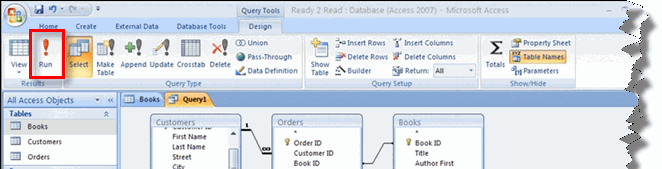 Run Query Command
Run Query Command - Finally, view your results to determine if they match your desired results.
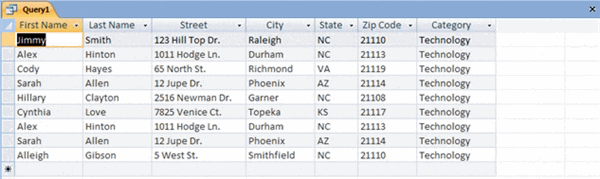 Customers of Tech Books Query Results
Customers of Tech Books Query Results