Access 2007
Filtering Records
Filter by Selection
When you Filter by Selection, Access 2007 returns the results to you as a subset of records in the table. It assumes that your current selection is what you want to use as your filter value, or criteria.
To Filter by Selection
- Place your cursor in the cell that contains the value you want to use as your filter value.
- Click on the Selection command in the Sort & Filter group on the Ribbon.
- When the list appears, choose one of the options:
- Equals will return all records that have exactly the same value as your selected value. In the example below, this option would return records for the City of Raleigh only.
- Does Not Equal will return every record that does not have the same value as your selected value. In the example below, this option would return all records except for the ones with Raleigh as a city.
- Contains will return every value that has your selected value somewhere in it. In the example below, choosing Contains would return records with a City value of Raleigh, Caraleigh, or Raleighville.
- Does Not Contain will not return records with the selected value anywhere within the search field. In the example below, clicking Does Not Contain would return all records except for records that have Raleigh in the city name—Raleigh, North Raleigh and Raleighville, for example, would not show up in the results.
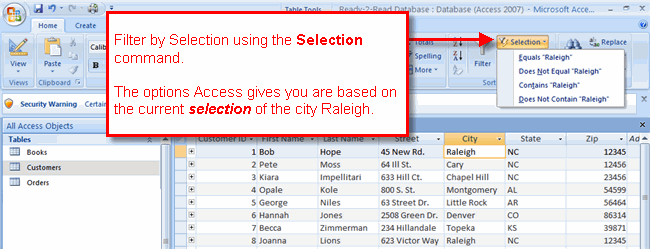 Filtering by Selection of Raleigh
Filtering by Selection of RaleighSorting or filtering the filtered results
Access 2007 lets you narrow the filtered results even more by applying another level of sorting or filtering. To do this:
- In the table showing your filtered results, select the field or value you wish to use as the basis for a deeper sort or filter.
- Apply the additional filter or sort.
Another way to do the same thing is to use the Advanced Filter command.