Access 2007
Filtering Records
Filter by Field
When you Filter by Field, Access 2007 finds all of the values that have been entered in the specified field. Access lists all of these values for you so you can choose which value or values you want Access to find for you within that field. Once you choose which value to filter by, Access returns the results to you as a subset of records in the table.
To Filter by Field
- Highlight the column for the field you want to use as a filter. In the example below, we are filtering using the State field.
- In the Sort and Filter group on the Ribbon, click on the Filter command. It looks like a funnel.
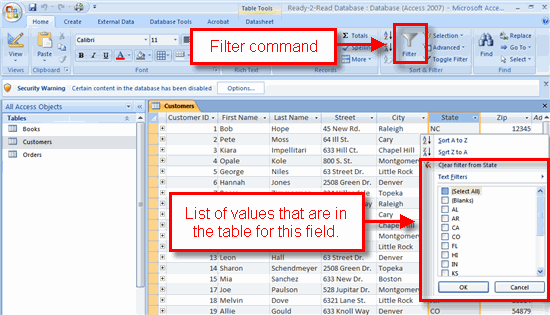 Filtering by Field
Filtering by Field - When the dialog box appears, select the value you want to use as the filter value:
- Checking Select All will return every record in the table. However, clicking on this option when all values are checked will clear the selections.
- Checking Blank will find only records in which the field is empty.
- Check as many of the values as you would like to see returned in your results.
- Click OK.
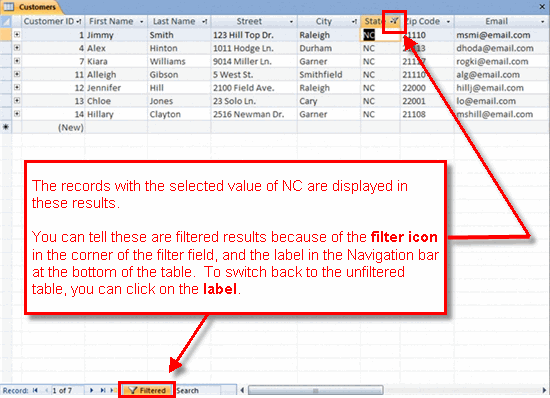 Results for Filter by State for NC Customers
Results for Filter by State for NC CustomersThe results will appear in the table. In the example above, the results are showing all records for customers living in North Carolina (NC). Notice that all other records are hidden from view, but that the table name is still Customers.
To toggle between filtered and unfiltered results
As with most actions in Access, you can toggle between your filtered results and unfiltered tables in a variety of ways:
- Use the label that appears in the navigation bar, as seen above
- Use the Toggle Filter button on the Ribbon
 Toggle Filter Button
Toggle Filter Button