Access 2007
Sorting Records
Sorting on numerical values
Access 2007 also offers two options when sorting based on a numerical value. These options are described in the table below:
Sort Option Also Called Description Smallest to Largest Ascending Values closest to 1 are displayed first Largest to Smallest Descending Values furthest from 1 are displayed first
To sort based on a numerical value
To sort based on a number value:
- Click the drop-down arrow at the top of the field you wish to sort.
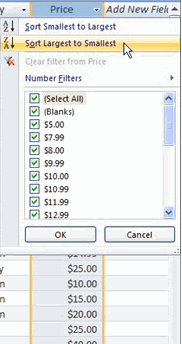 Sorting Largest to Smallest
Sorting Largest to Smallest - When the menu appears, select either the Lowest to Highest or the Largest to Smallest option.
- With Smallest to Largest, records will be sorted based on the chosen field's value with the value closest to 1 at the top of the table.
- With Highest to Lowest, records will be sorted the using the chosen field's value with the value furthest from 1 at the top of the table, as seen below.
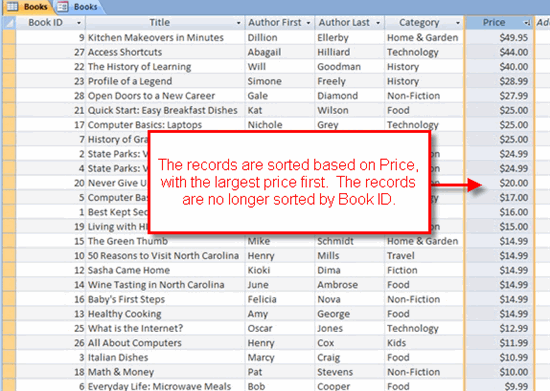 Records Sorted Largest to Smallest on Price
Records Sorted Largest to Smallest on Price
The sort commands in the Sort & Filter group on the Ribbon can also be use to begin the sort.
To clear a sort
To clear your sort:
- Click the Clear Sort command in the Sort & Filter group on the Ribbon.
 Clear All Sorts Command
Clear All Sorts Command