Access 2007
Creating and Using Forms
Using forms to enter data
Populating a database is easy once you have a basic form in place. Record navigation works the same way for forms as it did for tables. The Navigation Bar is located in the bottom-left of the object pane. The Navigation Buttons work the same way they did for the tables. The following picture shows the navigation buttons for a form.
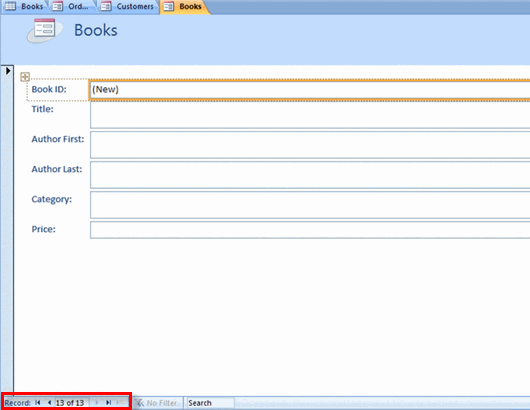 Form Navigation Buttons
Form Navigation ButtonsTo add a record using a form
To add a record to the database using a form:
- Navigate to a new record, either by using the New Record navigation button or by using the New command in the Records group on the Ribbon.
- Then, simply add the new data.
- Finally, you must save the record.
Your data must be entered using an acceptable format. The acceptable formats were established when the field properties were set.
Save by using either the Save command on the Ribbon or by progressing to another record using the New (Blank) Record navigation button. Moving to a new record saves the most recently entered record. However, it may be necessary to refresh the table in Datasheet View to see the newest record.
To edit records using a form
Just like in a table, the database user can edit records from a form using the Find and Replace command. This command works exactly the same way for a form as it does in a table.






